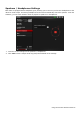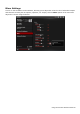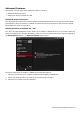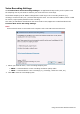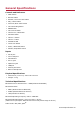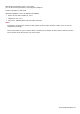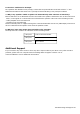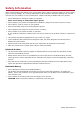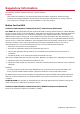User's Manual
Table Of Contents
- Introduction
- Product Overview
- Setting Up Your Audio Device
- Using Your Audio Device
- Installing and Uninstalling Software
- Using the Creative Software Suite
- General Specifications
- Troubleshooting and Support
- 1. The Creative iRoar cannot be powered on. What should I do?
- 2. There’s no Bluetooth link between my device and the iRoar. What should I d...
- 3. I am unable to pair to my Bluetooth NFC-enabled device
- 4. Bluetooth link is established either by NFC or Manual pairing between the ...
- 5. How do I disable Voice Prompt? (TBC)
- 6. How do I enable Voice Prompt?
- 7. Why is my speaker unable to power off automatically after 15 mins of inact...
- 8. Why do I hear beep tones when I disable voice prompts?
- Additional Support
- Safety Information
- Regulatory Information
- Notice for the USA
- Notice for Canada
- European Compliance
- European Compliance
- Conformità alle normative europee
- Einhaltung der europäischen Bestimmungen
- Homologación para Europa
- Europese naleving
- Conformidade Europeia
- Europeisk efterlevnad
- Europeisk samsvar
- Overholdelse af Europæiske regler og standarder
- Eurooppalainen yhdenmukaisuus
- Evropská shoda
- Zgodność z przepisami europejskimi
- Соответствие европейским нормам
- Európai megfelelőség
- Ευρωπαϊκή συμμόρφωση
- Europos Sąjungos atitiktis
- Europeisk överensstämmelse
- Avrupa Uyumu
- Ukraine RoHS Statement
- Notice for Singapore
- Notice for Japan
- Notice for Korea
- Vietnam RoHS Statement
- License and Copyright
Speakers / Headphones Settings
Each iRoar is equipped with a headphone jack, allowing you to connect your favorite headphones to the
iRoar for audio output. Connecting headphones to the iRoar automatically mutes the speaker. From the
software, you can check whether audio is played via speakers or headphones.
1. View the current settings for the speakers / headphones.
2. Click Test to hear a sample audio clip played back based on the settings.
Using the Creative Software Suite 31