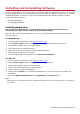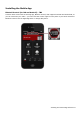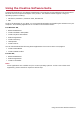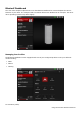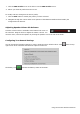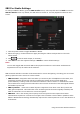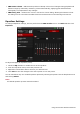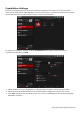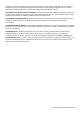User's Manual
Table Of Contents
- Introduction
- Product Overview
- Setting Up Your Audio Device
- Using Your Audio Device
- Installing and Uninstalling Software
- Using the Creative Software Suite
- General Specifications
- Troubleshooting and Support
- 1. The Creative iRoar cannot be powered on. What should I do?
- 2. There’s no Bluetooth link between my device and the iRoar. What should I d...
- 3. I am unable to pair to my Bluetooth NFC-enabled device
- 4. Bluetooth link is established either by NFC or Manual pairing between the ...
- 5. How do I disable Voice Prompt? (TBC)
- 6. How do I enable Voice Prompt?
- 7. Why is my speaker unable to power off automatically after 15 mins of inact...
- 8. Why do I hear beep tones when I disable voice prompts?
- Additional Support
- Safety Information
- Regulatory Information
- Notice for the USA
- Notice for Canada
- European Compliance
- European Compliance
- Conformità alle normative europee
- Einhaltung der europäischen Bestimmungen
- Homologación para Europa
- Europese naleving
- Conformidade Europeia
- Europeisk efterlevnad
- Europeisk samsvar
- Overholdelse af Europæiske regler og standarder
- Eurooppalainen yhdenmukaisuus
- Evropská shoda
- Zgodność z przepisami europejskimi
- Соответствие европейским нормам
- Európai megfelelőség
- Ευρωπαϊκή συμμόρφωση
- Europos Sąjungos atitiktis
- Europeisk överensstämmelse
- Avrupa Uyumu
- Ukraine RoHS Statement
- Notice for Singapore
- Notice for Japan
- Notice for Korea
- Vietnam RoHS Statement
- License and Copyright
l SBX Smart Volume - addresses the problem of abrupt volume level changes during playback and
between songs by continously measuring volume automatically, applying gain and attenuation
intelligently to compensate for any changes.
l SBX Dialog Plus - enhances the voices in movies for clearer dialog, allowing the listener to hear
the dialog over the rest of the soundtrack and over ambient noise in the listening environment.
Equalizer Settings
To configure Equalizer settings, select a profile from the SBX Profile screen. Click Edit and then click
Equalizer.
To adjust and apply an equalizer preset,
1. Check the EQ checkbox to enable the use of the equalizer.
2. From the drop down menu, select the preset to use.
3. Adjust the vertical slider bars to achieve your desired level.
4. Click Save to save the changes to the active preset or to a new preset.
You can also delete any user created equalizer presets by selecting the preset from the drop down menu
and clicking Delete.
Note:
All default equalizer presets cannot be deleted.
Using the Creative Software Suite 28