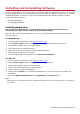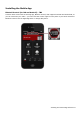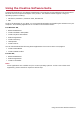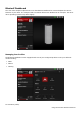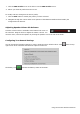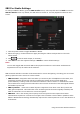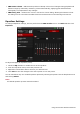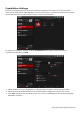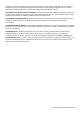User's Manual
Table Of Contents
- Introduction
- Product Overview
- Setting Up Your Audio Device
- Using Your Audio Device
- Installing and Uninstalling Software
- Using the Creative Software Suite
- General Specifications
- Troubleshooting and Support
- 1. The Creative iRoar cannot be powered on. What should I do?
- 2. There’s no Bluetooth link between my device and the iRoar. What should I d...
- 3. I am unable to pair to my Bluetooth NFC-enabled device
- 4. Bluetooth link is established either by NFC or Manual pairing between the ...
- 5. How do I disable Voice Prompt? (TBC)
- 6. How do I enable Voice Prompt?
- 7. Why is my speaker unable to power off automatically after 15 mins of inact...
- 8. Why do I hear beep tones when I disable voice prompts?
- Additional Support
- Safety Information
- Regulatory Information
- Notice for the USA
- Notice for Canada
- European Compliance
- European Compliance
- Conformità alle normative europee
- Einhaltung der europäischen Bestimmungen
- Homologación para Europa
- Europese naleving
- Conformidade Europeia
- Europeisk efterlevnad
- Europeisk samsvar
- Overholdelse af Europæiske regler og standarder
- Eurooppalainen yhdenmukaisuus
- Evropská shoda
- Zgodność z przepisami europejskimi
- Соответствие европейским нормам
- Európai megfelelőség
- Ευρωπαϊκή συμμόρφωση
- Europos Sąjungos atitiktis
- Europeisk överensstämmelse
- Avrupa Uyumu
- Ukraine RoHS Statement
- Notice for Singapore
- Notice for Japan
- Notice for Korea
- Vietnam RoHS Statement
- License and Copyright
Uninstalling Application
In the event that an uninstallation is required (such as for upgrades), please follow the following
procedure.
Before you begin, close all running audio applications. Applications that are still running
during uninstallation will not be removed.
For Windows OS
1. From the Control Panel, click Uninstall a program.
2. Select your audio device's entry.
3. Click the Uninstall button or option.
If the User Account Control dialog box appears, click the Continue button.
4. Click the Yes button.
5. When prompted, restart your computer.
For Mac OS
1. Click Applications > Creative > Creative Uninstaller.
2. Select the Creative product to be uninstalled.
3. Click the Uninstall button.
4. Follow the on-screen instructions.
Installing and Uninstalling Software 22