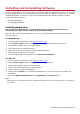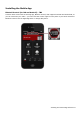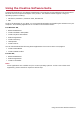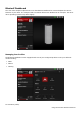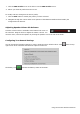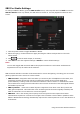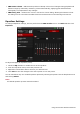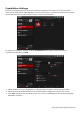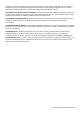User's Manual
Table Of Contents
- Introduction
- Product Overview
- Setting Up Your Audio Device
- Using Your Audio Device
- Installing and Uninstalling Software
- Using the Creative Software Suite
- General Specifications
- Troubleshooting and Support
- 1. The Creative iRoar cannot be powered on. What should I do?
- 2. There’s no Bluetooth link between my device and the iRoar. What should I d...
- 3. I am unable to pair to my Bluetooth NFC-enabled device
- 4. Bluetooth link is established either by NFC or Manual pairing between the ...
- 5. How do I disable Voice Prompt? (TBC)
- 6. How do I enable Voice Prompt?
- 7. Why is my speaker unable to power off automatically after 15 mins of inact...
- 8. Why do I hear beep tones when I disable voice prompts?
- Additional Support
- Safety Information
- Regulatory Information
- Notice for the USA
- Notice for Canada
- European Compliance
- European Compliance
- Conformità alle normative europee
- Einhaltung der europäischen Bestimmungen
- Homologación para Europa
- Europese naleving
- Conformidade Europeia
- Europeisk efterlevnad
- Europeisk samsvar
- Overholdelse af Europæiske regler og standarder
- Eurooppalainen yhdenmukaisuus
- Evropská shoda
- Zgodność z przepisami europejskimi
- Соответствие европейским нормам
- Európai megfelelőség
- Ευρωπαϊκή συμμόρφωση
- Europos Sąjungos atitiktis
- Europeisk överensstämmelse
- Avrupa Uyumu
- Ukraine RoHS Statement
- Notice for Singapore
- Notice for Japan
- Notice for Korea
- Vietnam RoHS Statement
- License and Copyright
Installing and Uninstalling Software
To take full advantage of your Creative iRoar, you need to install the application. At times, you may also
need to uninstall some or all of the applications to correct problems, change configurations, or upgrade
outdated application. To learn how to do so in all supported Windows and Mac operating systems,
consult the following sections:
l Installing Application
l Uninstalling Application
Installing Application
Ensure that your audio device is connected before proceeding. For instructions on
connecting your audio device, consult your Quick Start leaflet.
After you have connected your audio device, turn on your computer. Windows automatically detects
your audio device.
For Windows OS
1. Using a standard web browser, visit support.creative.com.
2. Locate Creative iRoar and the software package for your Windows operating system.
3. Download this package into your local hard disk.
4. Locate and launch the software package.
5. Follow the on-screen instructions to complete the installation.
6. When prompted, restart your computer.
7. Launch the application by locating and clicking BlasterX Dashboard.
For Mac OS
1. Using a standard web browser, visit support.creative.com.
2. Locate Creative iRoar and the software package for your Mac OS.
3. Download this package into your local hard disk.
4. Double-click the downloaded file to uncompress it.
5. Double-click the uncompressed DMG file.
6. Double-click the Install icon and follow the subsequent on-screen instructions to complete the
installation.
7. Launch the BlasterX Dashboard from the Applications > Creative folder.
Note:
Depending on your operating system, model and software version, the user interface or color theme
may differ.
Installing and Uninstalling Software 21