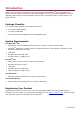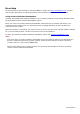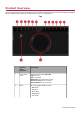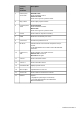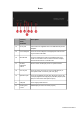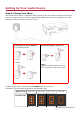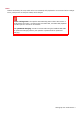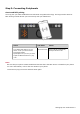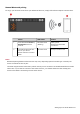User's Manual
Table Of Contents
- Introduction
- Product Overview
- Setting Up Your Audio Device
- Using Your Audio Device
- Installing and Uninstalling Software
- Using the Creative Software Suite
- General Specifications
- Troubleshooting and Support
- 1. The Creative iRoar cannot be powered on. What should I do?
- 2. There’s no Bluetooth link between my device and the iRoar. What should I d...
- 3. I am unable to pair to my Bluetooth NFC-enabled device
- 4. Bluetooth link is established either by NFC or Manual pairing between the ...
- 5. How do I disable Voice Prompt? (TBC)
- 6. How do I enable Voice Prompt?
- 7. Why is my speaker unable to power off automatically after 15 mins of inact...
- 8. Why do I hear beep tones when I disable voice prompts?
- Additional Support
- Safety Information
- Regulatory Information
- Notice for the USA
- Notice for Canada
- European Compliance
- European Compliance
- Conformità alle normative europee
- Einhaltung der europäischen Bestimmungen
- Homologación para Europa
- Europese naleving
- Conformidade Europeia
- Europeisk efterlevnad
- Europeisk samsvar
- Overholdelse af Europæiske regler og standarder
- Eurooppalainen yhdenmukaisuus
- Evropská shoda
- Zgodność z przepisami europejskimi
- Соответствие европейским нормам
- Európai megfelelőség
- Ευρωπαϊκή συμμόρφωση
- Europos Sąjungos atitiktis
- Europeisk överensstämmelse
- Avrupa Uyumu
- Ukraine RoHS Statement
- Notice for Singapore
- Notice for Japan
- Notice for Korea
- Vietnam RoHS Statement
- License and Copyright
More Help
For the latest news and products for the Sound Blaster, please visit www.soundblaster.com. The site
also includes information on making purchases, technical help and the latest software updates.
Using Creative Software AutoUpdate
Locating, downloading and installing updates for your Creative products is now simpler and faster with
the web-based Creative Software AutoUpdate system.
When you connect to Creative Software AutoUpdate via the Internet, the website will analyze your
computer system to determine your operating system, language and which Creative products are
connected to your system.
When this analysis is completed, you will then be given a list of only the most relevant software updates
for your connected products. The files can then be retrieved and installed.
To learn more about the Creative Software AutoUpdate, please visit support.soundblaster.com.
Note:
First-time users of Creative Software AutoUpdate may be prompted to authorize the download of a
browser component required for system analysis. Check to ensure that this content is signed by
Creative Labs, Inc., then click the Yes button.
Please ensure that all your Creative products are connected and installed on the same computer
running Creative Software AutoUpdate.
Introduction 2