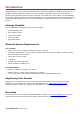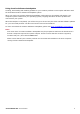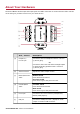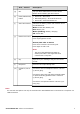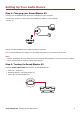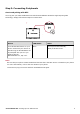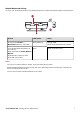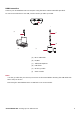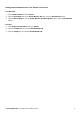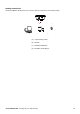User's Manual
Table Of Contents
- Introduction
- About Your Hardware
- Setting Up Your Audio Device
- Installing and Uninstalling Software
- Using Your Audio Device
- Step 1: Adjusting the volume
- Step 2: Using your Sound Blaster E3
- Playing music from a Bluetooth-enabled device
- Playing music from a computer/mobile device via USB
- Playing music from a Line-In device
- Answering and Ending Calls
- Recording audio with a mobile device
- Recording audio with a computer
- To use an external microphone
- Recording What U Hear
- Communicating with Voice over Internet Protocol (VoIP)
- Using the Creative Software Suite
- General Specifications
- Troubleshooting and Support
- Safety Information
- Regulatory Information
- Notice for the USA
- Notice for Canada
- European Compliance
- Conformité européenne
- Conformità alle normative europee
- Einhaltung der europäischen Bestimmungen
- Homologación para Europa
- Europese naleving
- Conformidade Europeia
- Europeisk efterlevnad
- Europeisk samsvar
- Overholdelse af Europæiske regler og standarder
- Eurooppalainen yhdenmukaisuus
- Evropská shoda
- Zgodność z przepisami europejskimi
- Соответствие европейским нормам
- Európai megfelelőség
- Ευρωπαϊκή συμμόρφωση
- Europos Sąjungos atitiktis
- Dodržiavanie predpisov Európskej únie
- Avrupa Uyumu
- Ukraine RoHS Statement
- Notice for Japan
- Notice for Korea
- Notice for China
- Vietnam RoHS Statement
- Notice for Singapore
- License and Copyright
Step 3: Connecting Peripherals
One-touch pairing with NFC
You may pair your NFC-enabled devices with the Sound Blaster E3 with a single tap using NFC
technology. Simply follow these steps to connect them.
2
1
Action LED Status Staus
Turn ON the NFC feature on your
device. And touch your device on
the NFC logo on Sound Blaster E3.
If prompted "Are you sure you
want to pair the
Bluetoothdevice?", tap "Yes".
Blue Device paired automatically.
Ready to stream music.
Note:
Be sure that your phone is NFC-enabled and find out where the NFC sensor is located on your phone.
For more information, refer to the User Guide of your phone.
To disconnect, tap your device with the Sound Blaster E3 again.
Sound Blaster E3 – Setting Up Your Audio Device 6