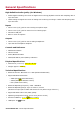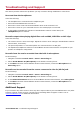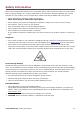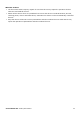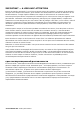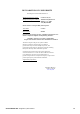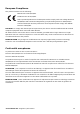User's Manual
Table Of Contents
- Introduction
- About Your Hardware
- Setting Up Your Audio Device
- Installing and Uninstalling Software
- Using Your Audio Device
- Step 1: Adjusting the volume
- Step 2: Using your Sound Blaster E3
- Playing music from a Bluetooth-enabled device
- Playing music from a computer/mobile device via USB
- Playing music from a Line-In device
- Answering and Ending Calls
- Recording audio with a mobile device
- Recording audio with a computer
- To use an external microphone
- Recording What U Hear
- Communicating with Voice over Internet Protocol (VoIP)
- Using the Creative Software Suite
- General Specifications
- Troubleshooting and Support
- Safety Information
- Regulatory Information
- Notice for the USA
- Notice for Canada
- European Compliance
- Conformité européenne
- Conformità alle normative europee
- Einhaltung der europäischen Bestimmungen
- Homologación para Europa
- Europese naleving
- Conformidade Europeia
- Europeisk efterlevnad
- Europeisk samsvar
- Overholdelse af Europæiske regler og standarder
- Eurooppalainen yhdenmukaisuus
- Evropská shoda
- Zgodność z przepisami europejskimi
- Соответствие европейским нормам
- Európai megfelelőség
- Ευρωπαϊκή συμμόρφωση
- Europos Sąjungos atitiktis
- Dodržiavanie predpisov Európskej únie
- Avrupa Uyumu
- Ukraine RoHS Statement
- Notice for Japan
- Notice for Korea
- Notice for China
- Vietnam RoHS Statement
- Notice for Singapore
- License and Copyright
Troubleshooting and Support
This section provides solutions to problems you may encounter during installation or normal use.
No sound from the headphones.
Check the following:
l The headphones are connected to the Headphone jack.
l Ensure the Sound Blaster E3 is turned on.
l Ensure the volume control of the Sound Blaster E3 is not at minimum level.
l Ensure the volume on your connected device or the media player is not muted.
l In the Speakers/Headphones selection of Sound Blaster E-Series Control Panel, the
Headphonesoption is selected.
No audio output when playing digital files such as WAV, MIDI files or AVI clips.
Check the following:
l The volume control is set at mid-range. Adjust the volume mixer settings in Sound Blaster E-Series
Control Panel, if necessary.
l The powered speakers or external amplifier are connected to the Line Out jack.
l The Speakers/Headphones selection in Sound Blaster E-Series Control Panel corresponds to your
speaker or headphone configuration.
No audio from the can be recorded from the built-in microphone.
Do the following:
i. Navigate to Windows Control Panel > Sound > Recording tab.
ii. Select Sound Blaster E3 (Microphone) as the default recording device.
iii. In the Mixer selection of Sound Blaster E-Series Control Panel, unmute the Microphone from
Recording option.
No audio can be recorded from the source connected to Line In/Mic In jack.
Do the following:
i. Navigate to Windows Control Panel > Sound > Recording tab.
ii. Select Sound Blaster E3 (Microphone) as the default recording device.
iii. In the Advanced Features selection of Sound Blaster E-Series Control Panel, select Microphone.
iv. In the Mixer selection of Sound Blaster E-Series Control Panel, unmute the Microphone from
Recording option.
Additional Support
If you encounter any other issues or have any other enquiries about your Sound Blaster E3 or any other
Creative products, please visit our comprehensive knowledge base at support.creative.com or
www.soundblaster.com for additional information.
Sound Blaster E3 – Troubleshooting and Support 32