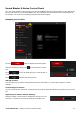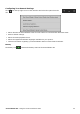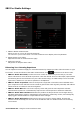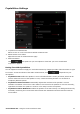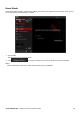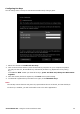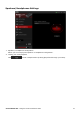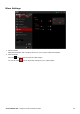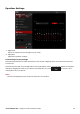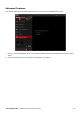User's Manual
Table Of Contents
- Introduction
- About Your Hardware
- Setting Up Your Audio Device
- Installing and Uninstalling Software
- Using Your Audio Device
- Step 1: Adjusting the volume
- Step 2: Using your Sound Blaster E3
- Playing music from a Bluetooth-enabled device
- Playing music from a computer/mobile device via USB
- Playing music from a Line-In device
- Answering and Ending Calls
- Recording audio with a mobile device
- Recording audio with a computer
- To use an external microphone
- Recording What U Hear
- Communicating with Voice over Internet Protocol (VoIP)
- Using the Creative Software Suite
- General Specifications
- Troubleshooting and Support
- Safety Information
- Regulatory Information
- Notice for the USA
- Notice for Canada
- European Compliance
- Conformité européenne
- Conformità alle normative europee
- Einhaltung der europäischen Bestimmungen
- Homologación para Europa
- Europese naleving
- Conformidade Europeia
- Europeisk efterlevnad
- Europeisk samsvar
- Overholdelse af Europæiske regler og standarder
- Eurooppalainen yhdenmukaisuus
- Evropská shoda
- Zgodność z przepisami europejskimi
- Соответствие европейским нормам
- Európai megfelelőség
- Ευρωπαϊκή συμμόρφωση
- Europos Sąjungos atitiktis
- Dodržiavanie predpisov Európskej únie
- Avrupa Uyumu
- Ukraine RoHS Statement
- Notice for Japan
- Notice for Korea
- Notice for China
- Vietnam RoHS Statement
- Notice for Singapore
- License and Copyright
Configuring Hot Keys
You can assign short-cut keys to activate Scout Mode easily during a game.
1. Select the checkbox to Enable All Hot Keys.
2. Click on the field box and then press the desired key sequence on your computer keyboard.
You may use the Ctrl, Alt and Shift keys followed by another key (alphanumeric keys only).
E.g.:
To set Ctrl + Shift + A as your desired hot keys, press and hold Ctrl, then press Shift and A
together.
3. Once the Hot Key has been registered, click Save to accept the setting.
4. To unbind all registered keys and start over again, click Unbind All Keys.
Note:
The Hot Key cannot function with just a key input without the use of the Alt, Ctrl and Shift keys.
If a hot key is enabled, you will not be able to use it for other applications.
Sound Blaster E3 – Using the Creative Software Suite 26