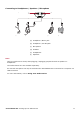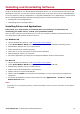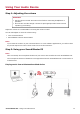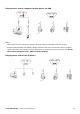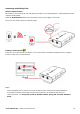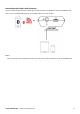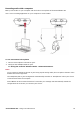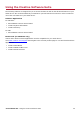User's Manual
Table Of Contents
- Introduction
- About Your Hardware
- Setting Up Your Audio Device
- Installing and Uninstalling Software
- Using Your Audio Device
- Step 1: Adjusting the volume
- Step 2: Using your Sound Blaster E3
- Playing music from a Bluetooth-enabled device
- Playing music from a computer/mobile device via USB
- Playing music from a Line-In device
- Answering and Ending Calls
- Recording audio with a mobile device
- Recording audio with a computer
- To use an external microphone
- Recording What U Hear
- Communicating with Voice over Internet Protocol (VoIP)
- Using the Creative Software Suite
- General Specifications
- Troubleshooting and Support
- Safety Information
- Regulatory Information
- Notice for the USA
- Notice for Canada
- European Compliance
- Conformité européenne
- Conformità alle normative europee
- Einhaltung der europäischen Bestimmungen
- Homologación para Europa
- Europese naleving
- Conformidade Europeia
- Europeisk efterlevnad
- Europeisk samsvar
- Overholdelse af Europæiske regler og standarder
- Eurooppalainen yhdenmukaisuus
- Evropská shoda
- Zgodność z przepisami europejskimi
- Соответствие европейским нормам
- Európai megfelelőség
- Ευρωπαϊκή συμμόρφωση
- Europos Sąjungos atitiktis
- Dodržiavanie predpisov Európskej únie
- Avrupa Uyumu
- Ukraine RoHS Statement
- Notice for Japan
- Notice for Korea
- Notice for China
- Vietnam RoHS Statement
- Notice for Singapore
- License and Copyright
Recording "What U Hear"
(For Windows OS)
The Sound Blaster E3 is equipped with What U Hear feature that allows you to record what is being
played as it is.
You can also record voice conversations held over instant messaging tools such as Google Talk, Skype
etc.
1. Go to Control Panel and click Sound.
2. Click the Recording tab, select Sound Blaster E3 (What U Hear), then click the SetDefault
button.
3. Play music on your connected device or activate your voice conversation.
4. Launch a third-party sound recording tool of your choice and start recording.
Communicating with Voice over Internet Protocol (VoIP)
Use the Sound Blaster E3 to enjoy outstanding acoustic performance in popular VoIP applications like
Ventrilo
®
and TeamSpeak
®
. Hear and be heard clearly by teammates during multiplayer games to get
the tactical edge.
You may choose to morph your voice with special effects with the VoiceFX too! See Using the
Creative Software Suite.
Sound Blaster E3 – Using Your Audio Device 19