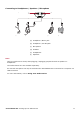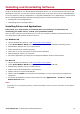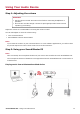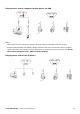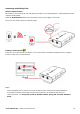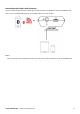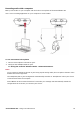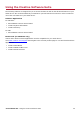User's Manual
Table Of Contents
- Introduction
- About Your Hardware
- Setting Up Your Audio Device
- Installing and Uninstalling Software
- Using Your Audio Device
- Step 1: Adjusting the volume
- Step 2: Using your Sound Blaster E3
- Playing music from a Bluetooth-enabled device
- Playing music from a computer/mobile device via USB
- Playing music from a Line-In device
- Answering and Ending Calls
- Recording audio with a mobile device
- Recording audio with a computer
- To use an external microphone
- Recording What U Hear
- Communicating with Voice over Internet Protocol (VoIP)
- Using the Creative Software Suite
- General Specifications
- Troubleshooting and Support
- Safety Information
- Regulatory Information
- Notice for the USA
- Notice for Canada
- European Compliance
- Conformité européenne
- Conformità alle normative europee
- Einhaltung der europäischen Bestimmungen
- Homologación para Europa
- Europese naleving
- Conformidade Europeia
- Europeisk efterlevnad
- Europeisk samsvar
- Overholdelse af Europæiske regler og standarder
- Eurooppalainen yhdenmukaisuus
- Evropská shoda
- Zgodność z przepisami europejskimi
- Соответствие европейским нормам
- Európai megfelelőség
- Ευρωπαϊκή συμμόρφωση
- Europos Sąjungos atitiktis
- Dodržiavanie predpisov Európskej únie
- Avrupa Uyumu
- Ukraine RoHS Statement
- Notice for Japan
- Notice for Korea
- Notice for China
- Vietnam RoHS Statement
- Notice for Singapore
- License and Copyright
Uninstalling Drivers and Applications
In the event that an uninstallation is required (such as for upgrades), please follow the following
procedure.
Before you begin, close all running audio applications. Applications that are still running
during uninstallation will not be removed.
For Windows OS
1. From the Control Panel, click Uninstall a program.
2. Select your audio device's entry.
3. Click the Uninstall button or option.
If the User Account Control dialog box appears, click the Continue button.
4. Click the Yes button.
5. When prompted, restart your computer.
For Mac OS
1. Click Applications > Creative > Creative Uninstaller.
2. Select the Creative product to be uninstalled.
3. Click the Uninstall button.
4. Follow the on-screen instructions.
Sound Blaster E3 – Installing and Uninstalling Software 13