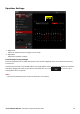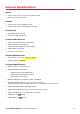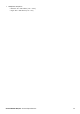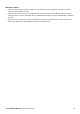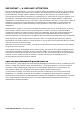User's Manual
Table Of Contents
- Introduction
- About Your Hardware
- Setting Up Your Audio Device
- Step 1: Charging your Sound Blaster R5/E5
- Step 2: Turning On Sound Blaster R5/E5
- Step 3: Connecting to an Audio Source
- Step 4: Connecting to Headphones / Speakers / Microphone
- Installing and Uninstalling Software
- Using Your Audio Device
- Step 1: Adjusting the volume
- Step 2: Using your Sound Blaster R5/E5
- Playing audio from a Bluetooth device
- Playing audio from a computer/mobile device via USB
- Playing audio from a mobile device via USB host
- Playing audio from a line-in/optical-in device
- Answering and ending calls
- Recording audio to a mobile device
- Recording audio to a computer
- Recording line-level audio to a mobile device or computer
- Recording What U Hear
- Using the Creative Software Suite
- General Specifications
- Troubleshooting and Support
- Safety Information
- Regulatory Information
- Notice for the USA
- Notice for Canada
- European Compliance
- Conformité européenne
- Conformità alle normative europee
- Einhaltung der europäischen Bestimmungen
- Homologación para Europa
- Europese naleving
- Conformidade Europeia
- Europeisk efterlevnad
- Europeisk samsvar
- Overholdelse af Europæiske regler og standarder
- Eurooppalainen yhdenmukaisuus
- Evropská shoda
- Zgodność z przepisami europejskimi
- Соответствие европейским нормам
- Európai megfelelőség
- Ευρωπαϊκή συμμόρφωση
- Europos Sąjungos atitiktis
- Dodržiavanie predpisov Európskej únie
- Avrupa Uyumu
- Ukraine RoHS Statement
- Notice for Japan
- Notice for Korea
- Notice for China
- Vietnam RoHS Statement
- Notice for Singapore
- License and Copyright
Problems with Simultaneous Playback/Recording
An error message appears when recording and playing back simultaneously.
This may occur due to data transfer limitations if your computer is using a USB 1.1 connection. It may
not be possible to play back, or simultaneously record and play back, content at the highest bit rate
and/or frequency supported. Select lower bit depth and sampling rates for reduced CPU consumption
and lower USB bandwidth requirements. Select lower settings if you encounter performance problems
or if you run out of USB bandwidth. Lower sampling and bit depth rates, however, usually result in lower
audio quality.
This should not be a problem if you are using a USB 2.0 connection.
Tips to Improve Your Recording Quality
The Sound Blaster R5/E5 Control Panel allows you to configure various audio settings to enhance your
recording experience. You may toggle between the pre-configured microphone settings or adjust the
audio configurations, such as microphone input volume, microphone equalizer, microphone boost, etc.
Restore Factory Default Settings
To reset your device to the factory default settings, press the Power button together with the Volume
Control knob for 5 seconds and then release. All settings and configurations made previously on your
device will be erased.
Additional Support
If you encounter any other issues or have any other enquiries about your Sound Blaster R5/E5 or any
other Creative products, please visit our comprehensive knowledge base at support.creative.com or
www.soundblaster.com for additional information.
Sound Blaster R5/E5 – Troubleshooting and Support 44