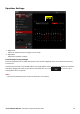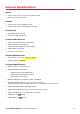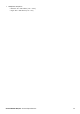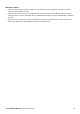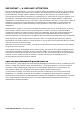User's Manual
Table Of Contents
- Introduction
- About Your Hardware
- Setting Up Your Audio Device
- Step 1: Charging your Sound Blaster R5/E5
- Step 2: Turning On Sound Blaster R5/E5
- Step 3: Connecting to an Audio Source
- Step 4: Connecting to Headphones / Speakers / Microphone
- Installing and Uninstalling Software
- Using Your Audio Device
- Step 1: Adjusting the volume
- Step 2: Using your Sound Blaster R5/E5
- Playing audio from a Bluetooth device
- Playing audio from a computer/mobile device via USB
- Playing audio from a mobile device via USB host
- Playing audio from a line-in/optical-in device
- Answering and ending calls
- Recording audio to a mobile device
- Recording audio to a computer
- Recording line-level audio to a mobile device or computer
- Recording What U Hear
- Using the Creative Software Suite
- General Specifications
- Troubleshooting and Support
- Safety Information
- Regulatory Information
- Notice for the USA
- Notice for Canada
- European Compliance
- Conformité européenne
- Conformità alle normative europee
- Einhaltung der europäischen Bestimmungen
- Homologación para Europa
- Europese naleving
- Conformidade Europeia
- Europeisk efterlevnad
- Europeisk samsvar
- Overholdelse af Europæiske regler og standarder
- Eurooppalainen yhdenmukaisuus
- Evropská shoda
- Zgodność z przepisami europejskimi
- Соответствие европейским нормам
- Európai megfelelőség
- Ευρωπαϊκή συμμόρφωση
- Europos Sąjungos atitiktis
- Dodržiavanie predpisov Európskej únie
- Avrupa Uyumu
- Ukraine RoHS Statement
- Notice for Japan
- Notice for Korea
- Notice for China
- Vietnam RoHS Statement
- Notice for Singapore
- License and Copyright
Troubleshooting and Support
This section provides solutions to problems you may encounter during installation or normal use. This
includes:
l Problems with Sound
l Problems with Simultaneous Playback/Recording
l Tips to Improve Your Recording Quality
l Restore Default Settings
Problems with Sound
No sound from the headphones.
Check the following:
l The headphones are connected to the Headphone jack.
l Ensure the Sound Blaster R5/E5 is turned on.
l Ensure the volume control of the Sound Blaster R5/E5 is not at minimum level.
l Ensure the volume on your connected device or the media player is not muted.
No audio output when playing digital files such as WAV, MIDI files or AVI clips.
Check the following:
l The volume control is set at mid-range. Adjust the volume mixer settings in Sound Blaster R5/E5
Control Panel, if necessary.
l The powered speakers or external amplifier are connected to the Line Out jack.
No audio can be recorded from the built-in microphone.
Do the following:
i. Navigate to Windows Control Panel > Sound > Recording tab.
ii. Select Sound Blaster R5/E5 (Internal Mic) as the default recording device.
iii. In the Mixer selection of Sound Blaster R5/E5 Control Panel, unmute the Internal Mic in the
Recording section.
No audio can be recorded from the source connected to Line In/Mic In jack.
Do the following:
i. Navigate to Windows Control Panel > Sound > Recording tab.
ii. Select Sound Blaster R5/E5 (Aux In or External Mic) as the default recording device.
iii. In the Mixer selection of Sound Blaster R5/E5 Control Panel, unmute the Aux In or External Mic
in the Recording section.
Sound Blaster R5/E5 – Troubleshooting and Support 43