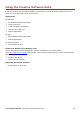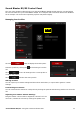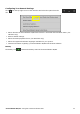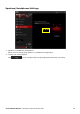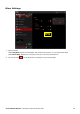User's Manual
Table Of Contents
- Introduction
- About Your Hardware
- Setting Up Your Audio Device
- Step 1: Charging your Sound Blaster R5/E5
- Step 2: Turning On Sound Blaster R5/E5
- Step 3: Connecting to an Audio Source
- Step 4: Connecting to Headphones / Speakers / Microphone
- Installing and Uninstalling Software
- Using Your Audio Device
- Step 1: Adjusting the volume
- Step 2: Using your Sound Blaster R5/E5
- Playing audio from a Bluetooth device
- Playing audio from a computer/mobile device via USB
- Playing audio from a mobile device via USB host
- Playing audio from a line-in/optical-in device
- Answering and ending calls
- Recording audio to a mobile device
- Recording audio to a computer
- Recording line-level audio to a mobile device or computer
- Recording What U Hear
- Using the Creative Software Suite
- General Specifications
- Troubleshooting and Support
- Safety Information
- Regulatory Information
- Notice for the USA
- Notice for Canada
- European Compliance
- Conformité européenne
- Conformità alle normative europee
- Einhaltung der europäischen Bestimmungen
- Homologación para Europa
- Europese naleving
- Conformidade Europeia
- Europeisk efterlevnad
- Europeisk samsvar
- Overholdelse af Europæiske regler og standarder
- Eurooppalainen yhdenmukaisuus
- Evropská shoda
- Zgodność z przepisami europejskimi
- Соответствие европейским нормам
- Európai megfelelőség
- Ευρωπαϊκή συμμόρφωση
- Europos Sąjungos atitiktis
- Dodržiavanie predpisov Európskej únie
- Avrupa Uyumu
- Ukraine RoHS Statement
- Notice for Japan
- Notice for Korea
- Notice for China
- Vietnam RoHS Statement
- Notice for Singapore
- License and Copyright
Sound Blaster R5/E5 Control Panel
The rest of this chapter explains how to use the Sound Blaster R5/E5 Control Panel to view and adjust
the various features of your Sound Blaster R5/E5. The examples and screenshots below uses Windows
as an example. The UI for other operating systems may differ slightly.
Managing Your Profiles
Click the button to display the Profiles pane.
Activate a profile by clicking the and selecting it from the
list.
Click to save all settings to the current profile or
create a new profile.
Click to delete the active profile.
Sharing Profiles
You can export your custom settings and share them with others, or import other gamers' custom
settings.
Customizing Your Avatar
You can customize the avatar for each profile by clicking the portrait and selecting another one from the
list.
Adjusting Your Master Volume Settings
Drag the master volume slider to adjust the volume level. You
can mute / unmute the volume by clicking the speaker icon.
Sound Blaster R5/E5 – Using the Creative Software Suite 33
FPO