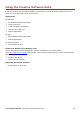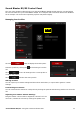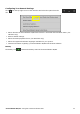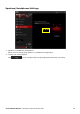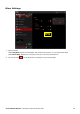User's Manual
Table Of Contents
- Introduction
- About Your Hardware
- Setting Up Your Audio Device
- Step 1: Charging your Sound Blaster R5/E5
- Step 2: Turning On Sound Blaster R5/E5
- Step 3: Connecting to an Audio Source
- Step 4: Connecting to Headphones / Speakers / Microphone
- Installing and Uninstalling Software
- Using Your Audio Device
- Step 1: Adjusting the volume
- Step 2: Using your Sound Blaster R5/E5
- Playing audio from a Bluetooth device
- Playing audio from a computer/mobile device via USB
- Playing audio from a mobile device via USB host
- Playing audio from a line-in/optical-in device
- Answering and ending calls
- Recording audio to a mobile device
- Recording audio to a computer
- Recording line-level audio to a mobile device or computer
- Recording What U Hear
- Using the Creative Software Suite
- General Specifications
- Troubleshooting and Support
- Safety Information
- Regulatory Information
- Notice for the USA
- Notice for Canada
- European Compliance
- Conformité européenne
- Conformità alle normative europee
- Einhaltung der europäischen Bestimmungen
- Homologación para Europa
- Europese naleving
- Conformidade Europeia
- Europeisk efterlevnad
- Europeisk samsvar
- Overholdelse af Europæiske regler og standarder
- Eurooppalainen yhdenmukaisuus
- Evropská shoda
- Zgodność z przepisami europejskimi
- Соответствие европейским нормам
- Európai megfelelőség
- Ευρωπαϊκή συμμόρφωση
- Europos Sąjungos atitiktis
- Dodržiavanie predpisov Európskej únie
- Avrupa Uyumu
- Ukraine RoHS Statement
- Notice for Japan
- Notice for Korea
- Notice for China
- Vietnam RoHS Statement
- Notice for Singapore
- License and Copyright
Recording "What U Hear"
(For Windows OS)
The Sound Blaster R5/E5 is equipped with What U Hear feature that allows you to record what is being
played as it is.
You can also record voice conversations held over instant messaging tools such as Google Talk, Skype
etc.
1. Go to Control Panel and click Sound.
2. Click the Recording tab, select Sound Blaster R5/E5 (What U Hear), then click the
SetDefault button.
3. Play music on your connected device or activate your voice conversation.
4. Launch a third-party sound recording tool of your choice and start recording.
Sound Blaster R5/E5 – Using Your Audio Device 31