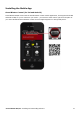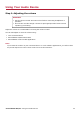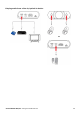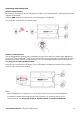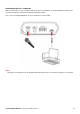User's Manual
Table Of Contents
- Introduction
- About Your Hardware
- Setting Up Your Audio Device
- Step 1: Charging your Sound Blaster R5/E5
- Step 2: Turning On Sound Blaster R5/E5
- Step 3: Connecting to an Audio Source
- Step 4: Connecting to Headphones / Speakers / Microphone
- Installing and Uninstalling Software
- Using Your Audio Device
- Step 1: Adjusting the volume
- Step 2: Using your Sound Blaster R5/E5
- Playing audio from a Bluetooth device
- Playing audio from a computer/mobile device via USB
- Playing audio from a mobile device via USB host
- Playing audio from a line-in/optical-in device
- Answering and ending calls
- Recording audio to a mobile device
- Recording audio to a computer
- Recording line-level audio to a mobile device or computer
- Recording What U Hear
- Using the Creative Software Suite
- General Specifications
- Troubleshooting and Support
- Safety Information
- Regulatory Information
- Notice for the USA
- Notice for Canada
- European Compliance
- Conformité européenne
- Conformità alle normative europee
- Einhaltung der europäischen Bestimmungen
- Homologación para Europa
- Europese naleving
- Conformidade Europeia
- Europeisk efterlevnad
- Europeisk samsvar
- Overholdelse af Europæiske regler og standarder
- Eurooppalainen yhdenmukaisuus
- Evropská shoda
- Zgodność z przepisami europejskimi
- Соответствие европейским нормам
- Európai megfelelőség
- Ευρωπαϊκή συμμόρφωση
- Europos Sąjungos atitiktis
- Dodržiavanie predpisov Európskej únie
- Avrupa Uyumu
- Ukraine RoHS Statement
- Notice for Japan
- Notice for Korea
- Notice for China
- Vietnam RoHS Statement
- Notice for Singapore
- License and Copyright
Answering and ending calls
Mobile communication
When there's an incoming call, the call takes precedence over audio playback – playback stops and the
ringtone will be heard.
Press the SBX button once to answer the call. Press again to end the call.
The music will resume after the call has ended.
OR
Desktop communication
Use the Sound Blaster R5/E5 to enjoy outstanding acoustic performance in popular VoIP applications
like Ventrilo
®
and TeamSpeak
®
. Hear and be heard clearly by teammates during multiplayer games to
get the tactical edge. You may choose to morph your voice with special effects with the VoiceFX too!
See Using the Creative Software Suite.
If the device is connected to a computer, click on the answer call button prompted on the computer
screen to enter voice communication.
Note:
If two headphones are connected, you will be able to listen to the call on both headphones.
CrystalVoice enhancements help to further this experience by enhancing the clarity of
communications. See Using the Creative Software Suite– CrystalVoice Settings.
Sound Blaster R5/E5 – Using Your Audio Device 27