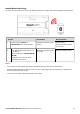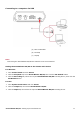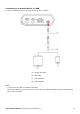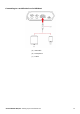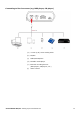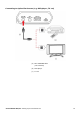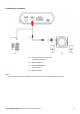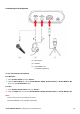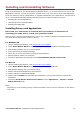User's Manual
Table Of Contents
- Introduction
- About Your Hardware
- Setting Up Your Audio Device
- Step 1: Charging your Sound Blaster R5/E5
- Step 2: Turning On Sound Blaster R5/E5
- Step 3: Connecting to an Audio Source
- Step 4: Connecting to Headphones / Speakers / Microphone
- Installing and Uninstalling Software
- Using Your Audio Device
- Step 1: Adjusting the volume
- Step 2: Using your Sound Blaster R5/E5
- Playing audio from a Bluetooth device
- Playing audio from a computer/mobile device via USB
- Playing audio from a mobile device via USB host
- Playing audio from a line-in/optical-in device
- Answering and ending calls
- Recording audio to a mobile device
- Recording audio to a computer
- Recording line-level audio to a mobile device or computer
- Recording What U Hear
- Using the Creative Software Suite
- General Specifications
- Troubleshooting and Support
- Safety Information
- Regulatory Information
- Notice for the USA
- Notice for Canada
- European Compliance
- Conformité européenne
- Conformità alle normative europee
- Einhaltung der europäischen Bestimmungen
- Homologación para Europa
- Europese naleving
- Conformidade Europeia
- Europeisk efterlevnad
- Europeisk samsvar
- Overholdelse af Europæiske regler og standarder
- Eurooppalainen yhdenmukaisuus
- Evropská shoda
- Zgodność z przepisami europejskimi
- Соответствие европейским нормам
- Európai megfelelőség
- Ευρωπαϊκή συμμόρφωση
- Europos Sąjungos atitiktis
- Dodržiavanie predpisov Európskej únie
- Avrupa Uyumu
- Ukraine RoHS Statement
- Notice for Japan
- Notice for Korea
- Notice for China
- Vietnam RoHS Statement
- Notice for Singapore
- License and Copyright
Connecting to a computer via USB
(a) Micro-USB cable
(b) Desktop
(c) Laptop
Note:
Connecting the Sound Blaster R5/E5 to a USB hub is not recommended.
Setting the Sound Blaster R5/E5 as the default audio device
For Windows
1. Go to Control Panel and click Sound.
2. Click the Playback tab, select Sound Blaster R5/E5, then click the Set Default button.
3. Click the Recording tab, select the required Sound Blaster R5/E5 recording device, then click the
SetDefault button.
For Mac
1. Go to System Preferences and click Sound.
2. Click the Output tab, then select Sound Blaster R5/E5.
3. Click the Input tab, then select the required Sound Blaster R5/E5 recording device.
Sound Blaster R5/E5 – Setting Up Your Audio Device 11