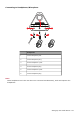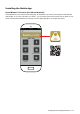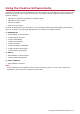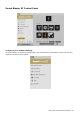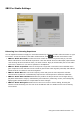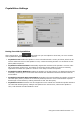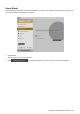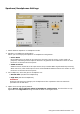User's Manual
Table Of Contents
- Introduction
- About Your Hardware
- Setting Up Your Audio Device
- Step 1: Connecting to a Power Supply
- Step 2: Connecting to an Audio Source
- Step 3: Connecting to Speakers / Headphones
- Installing and Uninstalling Software
- Using the Creative Software Suite
- General Specifications
- Troubleshooting and Support
- Safety Information
- Additional guidelines for Bluetooth devices
- [FR] Informations de sécurité
- [IT] Informazioni sulla sicurezza
- [DE] Sicherheitsinformationen
- [ES] Información sobre seguridad
- [NL] Veiligheidsinformatie
- [PT] Informações de segurança
- [SV] Säkerhetsinformation
- [NO] Sikkerhetsinformasjon
- [DK] Sikkerhedsoplysninger
- [FI] Turvallisuustiedot
- [CZ] Bezpečnostní informace
- [PL] Informacje dotyczące bezpieczeństwa
- [HU] Biztonsági információk
- [EL] Πληροφορίες Κανονισμών
- [LT] Saugos informacija
- [SK] Bezpečnostné informácie
- [RU] Техника безопасности
- [TR] Informations sécuritaires
- [CS] 安全信息
- [CT] 安全資訊
- [JP] 安全性に関する情報
- [KR] 안 전 정 보
- Regulatory Information
- Notice for the USA
- Notice for Canada
- European Compliance
- [FR] European Compliance
- [IT] Conformità alle normative europee
- [DE] Einhaltung der europäischen Bestimmungen
- [ES] Homologación para Europa
- [NL] Europese naleving
- [PT] Conformidade Europeia
- [SV] Europeisk efterlevnad
- [NO] Europeisk samsvar
- [DK] Overholdelse af Europæiske regler og standarder
- [FI] Eurooppalainen yhdenmukaisuus
- [CZ] Evropská shoda
- [PL] Zgodność z przepisami europejskimi
- [HU] Európai megfelelőség
- [EL] Ευρωπαϊκή συμμόρφωση
- [LT] Europos Sąjungos atitiktis
- [SK] Dodržiavanie predpisov Európskej únie
- [RU] Соответствие европейским нормам
- [TR] Avrupa Uyumu
- Notice for Singapore
- Ukraine RoHS Statement
- Vietnam RoHS Statement
- Notice for Korea
- License and Copyright
Installing and Uninstalling Software
To take full advantage of your Sound Blaster X7 audio device, you need to install device drivers and
applications. At times, you may also need to uninstall some or all of the device drivers and applications
to correct problems, change configurations, or upgrade outdated drivers or applications. To learn how to
do so in all supported Windows and Mac operating systems, consult the following sections:
l Installing Drivers and Applications
l Uninstalling Drivers and Applications
Installing Drivers and Applications
Ensure that your audio device is connected before proceeding. For instructions on
installing your audio device, consult your Quick Start leaflet.
After you have connected your audio device, turn on your computer. Windows automatically detects
your audio device and searches for device drivers.
For Windows OS
1. Using a standard web browser, visit support.creative.com and locate the software package for the
Windows operating system.
2. Download this package into your local hard disk.
3. Locate and launch the software package.
4. Follow the on-screen instructions to complete the installation.
5. When prompted, restart your computer.
For Mac OS
1. Using your web browser, visit support.creative.com and locate the software package for the Mac
OS.
2. Download this package into your local hard disk.
3. Double-click the downloaded file to uncompress it.
4. Double-click the uncompressed DMG file.
5. Double-click the Install icon and follow the subsequent on-screen instructions to complete the
installation.
Installing and Uninstalling Software - 21 -