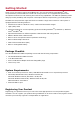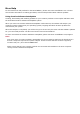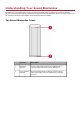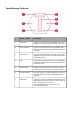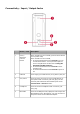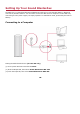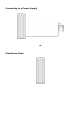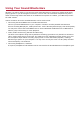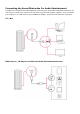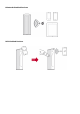User's Manual
Table Of Contents
- Getting Started
- Understanding Your Sound BlasterAxx
- Setting Up Your Sound BlasterAxx
- Using Your Sound BlasterAxx
- Using the Software
- Installation and Uninstallation - Windows
- Installation and Uninstallation - Mac
- Using the Sound BlasterAxx Control Panel
- Managing Your Profiles
- Modifying Profile Settings
- Adjusting Speaker Volume Via Software
- Mixer Settings
- Enhancing the Audio - SBX Pro Studio
- Enhancing the Microphone - CrystalVoice
- View Speakers / Headphones Settings
- Understanding Other Advanced Features
- Using the Bluetooth and NFC Features
- General Specifications
- Troubleshooting and Support
- 1. The Sound BlasterAxx SBX 100 does not power on.
- 2. I am having difficulty in linking up the Bluetooth device with SBX 100.
- 3. I wish to pair my mobile device with SBX 100 using NFC.
- 4. Bluetooth link is established and paired between the devices but there’s n...
- 5. No sound from headphones.
- 6. There is no audio output from the SBX 100.
- 7. Unable to record using the built-in microphone.
- 8. Unable to hear instant playback from microphone input.
- Additional Support
- Regulatory Information
- Safety Information
- License and Copyright
Connectivity - Input / Output Jacks
Button / Jack Description
1 Power /
Bluetooth
Connect
Button
When the SBX 100 is turned OFF, press the Power button
once to power it ON;
When the SBX 100 is turned ON,
l Press and hold the button for 2 seconds to turn on
the Bluetooth feature. You may choose to pair the
device using Bluetooth or NFC. Refer to Using the
Bluetooth and NFC Features.
l Press and hold the button for 4 seconds to enter
standby mode.
l Press and hold the button for 8 seconds to power it
off.
2 USB Port For charging your mobile devices, for eg. iPhone, iPad, etc.
3 Aux / Mic In Connects to line-level sources (such as MP3 players) or
microphones with a 3.50mm (1/8-inch) plug. You can
manually switch between AUX and MICinputs via the
Control Panel >Sound interface.
4 Headphone Connects to stereo headphones with a 3.50mm (1/8-
inch) plug.
5 MicroUSB Connects to USB ports of PC / laptop for audio output via a
MicroUSB connector. Alternatively, you may connect it to
the power socket via the USBPower Adapter.