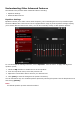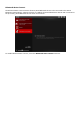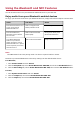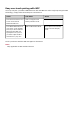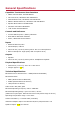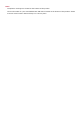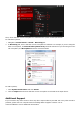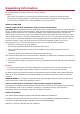User's Manual
Table Of Contents
- Getting Started
- Understanding Your Sound BlasterAxx
- Setting Up Your Sound BlasterAxx
- Using Your Sound BlasterAxx
- Using the Software
- Installation and Uninstallation - Windows
- Installation and Uninstallation - Mac
- Using the Sound BlasterAxx Control Panel
- Managing Your Profiles
- Modifying Profile Settings
- Adjusting Speaker Volume Via Software
- Mixer Settings
- Enhancing the Audio - SBX Pro Studio
- Enhancing the Microphone - CrystalVoice
- View Speakers / Headphones Settings
- Understanding Other Advanced Features
- Using the Bluetooth and NFC Features
- General Specifications
- Troubleshooting and Support
- 1. The Sound BlasterAxx SBX 100 does not power on.
- 2. I am having difficulty in linking up the Bluetooth device with SBX 100.
- 3. I wish to pair my mobile device with SBX 100 using NFC.
- 4. Bluetooth link is established and paired between the devices but there’s n...
- 5. No sound from headphones.
- 6. There is no audio output from the SBX 100.
- 7. Unable to record using the built-in microphone.
- 8. Unable to hear instant playback from microphone input.
- Additional Support
- Regulatory Information
- Safety Information
- License and Copyright
Using the Bluetooth and NFC Features
You can stream music from your Bluetooth enabled devices to your SBX 100.
Enjoy audio from your Bluetooth-enabled devices
To enjoy your favorite music from your Bluetooth devices, simply follow these steps to connect them.
Action LEDStatus Status
Press the Power button once
to turn on the Sound
BlasterAxx SBX 100 .
SBX 100 top panel and
battery indicator are lit.
SBX 100 is powered ON.
Press and hold Power /
Bluetooth Connect button
for 2 seconds.
SBX 100 Bluetooth LED
blinks rapidly.
Pairing mode. Ready to be
paired with new device.
Turn ON the Bluetooth
feature on your device.
Search and select "Sound
BlasterAxx SBX 100". If pass-
word is required, enter 0000
and connect to it.
SBX 100 Bluetooth LED lit. Ready to stream music.
Note:
The SBX 100 will exit from pairing mode if no device is paired within 1 minute.
Reconnect your Sound BlasterAxx to the PC by setting it as the default audio device:
For Windows,
i. Go to Control Panel and click Sound.
ii. Click the Playback tab, select Sound BlasterAxx SBX 100, then click the Set Default button.
iii. Click the Recording tab, select Sound BlasterAxx SBX 100, then click the Set Default button.
For Mac,
i. Go to System Preferences and click Sound.
ii. Click the Output tab, then select Sound BlasterAxx SBX 100.
iii. Click the Input tab, then select Sound BlasterAxx SBX 100.