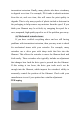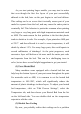Frequently Asked Questions
Table Of Contents
thin features that are smaller than the nozzle size. For example, if
you were trying to print a 0.2mm thick wall with a 0.4mm
diameter nozzle, you may notice that this thin wall does not show
up in the Simplify3D preview. If you frequently need to print
extremely thin features, we will explain the best options to
consider for these micro-sized prints.
(1) Enable single extrusion walls
Simplify3D includes a specialty printing mode specifically
for very thin walls and exterior features. To enable this special
mode, click “Edit Process Settings”, go to the Advanced tab, and
change the External Thin Wall Type to “Allow single extrusion
walls”. After you save these settings, if you return to the
Simplify3D preview, you will notice that many of these thin
features are now printed using these specialty single extrusions.
For more information about single extrusion options, click here to
view our detailed article on the subject.
(2) Redesign the part to have thicker features
If you are still having issues printing these thin features,
another option is to redesign the part so that it only includes
features that are larger than your nozzle diameter. This typically
involves editing the 3D model in the original CAD package to
modify the size of the small features. Once you have thickened the
small features, you can re-import the model into Simplify3D to
verify that your printer is capable of reproducing the 3D shape you
created.
(3) Install a nozzle with a smaller tip size
In many cases, you are not able to modify the original 3D