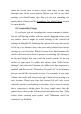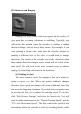Frequently Asked Questions
Table Of Contents
“Edit Process Settings” and click on the Layer tab. For example, if
you were previously printing with two perimeters, try the same
print with four perimeters to see if the gaps disappear.
(2) Not enough top solid layers
Another common cause for a weak foundation is not having
enough solid layers for the top surfaces of your print. A thin
ceiling will not be able to adequately support the structures that are
printed on top of them. This setting can be adjusted by clicking
“Edit Process Settings” and selecting the Layer tab. If you were
previously using only two top solid layers, try the same print with
four top solid layers to see if the foundation is improved.
(3) Infill percentage is too low
The final setting you should check is the infill percentage
used for your print, illustrated by a slider under the Process
Settings or found under the Infill tab. The top solid layers will be
built on top of the infill, so it is important that there is enough
infill to support these layers. For example, if you were previously
using a infill percentage of 20%, try increasing that value to 40%
to see if the print quality improves.
17:Lines on the Side of Print