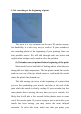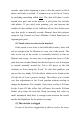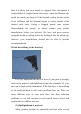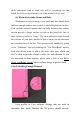Frequently Asked Questions
Table Of Contents
extruder right before beginning a print so that the nozzle is full of
plastic and ready to extrude. A common way to do this in Cura is
by including something called skirt. The skirt will draw a circle
around your part, and in the process, it will prime the extruder
with plastic. If you need extra priming, you can increase the
number of skirt outlines on the Additions tab in Cura. Some users
may also prefer to manually extrude filament from their printers
using the Jog Controls in Cura’s Machine Control Panel prior to
beginning the print.
(2) Nozzle starts too close to the heat-bed
If the nozzle is too close to the build table surface, there will
not be enough room for filament to come out of the nozzle. The
hole in the top of the nozzle is essentially blocked so that no
filament can escape. An easy way to recognize this issue is if the
print does not extrude filament for the first layer or two, but begins
to extrude normally around the 3rd or 4th layers as the bed
continues to lower along the Z-axis. To solve this problem, you
can use the very handy G-Code offsets which can be found on the
G-Code tab of Cura’s process settings. This allows you to make
very fine adjustments to the Z-axis position without needing to
change the hardware. For example, if you enter a value of 0.05mm
for the Z-axis G-Code offset, this will move the nozzle 0.05mm
further away from the heat-bed. Keep increasing this value by
small increments until there is enough room between the nozzle
and the build platform for the plastic to escape.
(3) The extruder is clogged
If none of the above suggestions is able to resolve the issue,