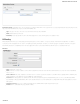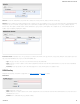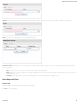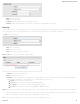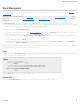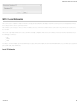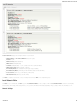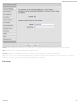Specifications
Operation Mode: Choose IPS, IDS, or neither.
Disabled
Detect and Prevent (default) – IPS mode
Detect Only – IDS mode
Engine Failure/Error Action: In the unlikely event of an error with the Threat Management engine, you have the following options:
Allow Traffic (default)
Deny Traffic
With Allow Traffic selected, the device will act like a typical router without Threat Management enabled and route traffic as usual. If security is a huge concern, however,
you may wish to select Deny Traffic to stop all traffic when Threat Management isn't working properly.
Application ID Logging: (Disabled by default.) The DPI engine can identify network traffic applications and send this information to the system logs. Depending on your
network traffic uses, application ID logging may send huge amounts of data to the system logs. We recommend enabling a syslog server to manage this information.
To view the logs, go to Status → System Logs. For configuration options, including syslog server setup, go to System Settings → Administration and select the
System Logging tab.
Signature Update Schedule
You can choose to have a different signature update schedule for modems than for other WANs. This is intended to protect against overages when data usage limits for
3G/4G modems are restricted. For both Non-Modem WANs and Modem WANs, first choose the Frequency for updates:
Never
Daily
Weekly
Monthly
Then choose the specifc day and time. These updates cause a minor network disruption, so schedule updates for times with less critical traffic.
Whitelisted Signatures
Specify individual signatures that the Threat Management engine is detecting/preventing when the traffic is actually desired. Click Add and manually input a signature ID to
include that signature on the "whitelist."
CradlePoint AER 2100 – Manual
07/03/2014
67