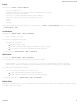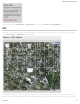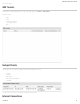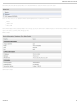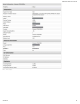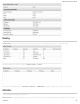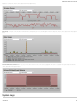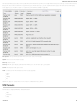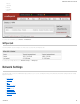Specifications
Content Filtering
You have two main options for filtering content for local networks.
1. WebFilter Rules: Create a list of websites that will be either disallowed or allowed. Customize the filter settings for each network and/or each MAC address. (These
rules will not block HTTPS websites.)
2. Cloud Based Filtering/Security: Allows several options for filtering and security using third-party services:
Umbrella by OpenDNS
Zscaler
Network WebFilter Rules
Network WebFilter Rules allow you to control access from your network to external domains or websites. Rules are assigned to a specific LAN network (or all networks).
The highest priority rule will have precedence when there is a conflict. Addresses can be added by URL/Domain name or by IP address.
Exceptions to existing rules can be created by adding another rule with higher priority. For example, if access to espn.go.com is desired but go.com is blocked with a priority
of 50, the addition of an “Allow” rule for espn.go.com with a priority of 51 or greater will allow access.
When creating rules keep in mind that some sites use multiple domains, so each domain may need a rule added to produce the desired behavior.
NOTE: Websites that use HTTPS will not be blocked by these rules. You will need to use OpenDNS to block HTTPS websites.
Click Add or Edit to open the Filter Rule Editor.
Assigned Network: Select either “All Networks” or one of your LAN networks from the dropdown list.
Domain/URL/IP: Enter the Domain Name or URL (address) of the website you wish to control access for, e.g. www.google.com. To make sure the full domain is
blocked, enter the most inclusive domain (e.g. google.com will effectively block www.google.com as well as maps.google.com and images.google.com). Alternatively
you can use an IP address, e.g. 8.8.8.8, or address range written in CIDR notation, e.g. 8.8.8.0/24.
Filter Action: Select Block or Allow.
CradlePoint AER 2100 – Manual
07/03/2014
40