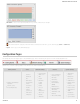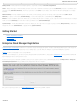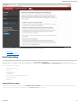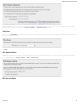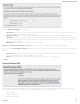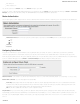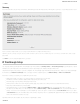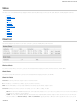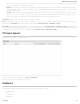Specifications
adjacent 20 MHz channels. A wider channel can mean better performance, but not if there is too much interference. Even if 40 MHz is set in the WiFi Channel Width,
the router may still fall back to 20 MHz if interference is found.
130 Mbps: The transmit rate (in megabits per second) currently used to transmit packets from the router to the client. This rate changes automatically to match
environmental conditions. Distance from the router, interference, etc can impact this value. Higher values indicate better performance. Devices can still function in the
network with as little as 1 Mbps.
−26 dBm: A relative measure of wireless signal quality (decibels relative to one milliwatt). This expresses theoretical best quality. The value is given as a negative
exponent: −20 is a very good value while −80 is relatively poor. Signal quality can be reduced by distance, by interference from other radio-frequency sources
(such as cordless telephones or neighboring wireless networks), and by obstacles between the router and the wireless device.
Time Online: Simply the amount of time the device has been connected to the router.
Kick: Click on this button to disconnect a client. This will remove all wireless access for a user. The access will be restored when the router is rebooted. To block a client
permanently use the Block MAC option or add the address to the MAC Filter under Network Settings → MAC Filter / Logging.
Block MAC: Click on this button add the MAC address to the list of blocked MAC addresses under Network Settings → MAC Filter / Logging. If the MAC Filter is set
to act as a whitelist, then the address will be removed from the list of allowed clients. Clients may remain visible in the Client List after being blocked, but traffic for that client is
blocked immediately. To restore access edit the list of MAC addresses under Network Settings → MAC Filter / Logging.
CP Secure Connect
View the status of configured CP Secure Connect tunnels.
To set up or edit a CP Secure Connect tunnel, go to Internet → VPN Tunnels.
NOTE: CP Secure Connect requires a feature license.
Dashboard
The Dashboard shows fundamental information about your router, divided into the following basic categories:
Router Information
Internet
Local Networks
WiFi Networks
CradlePoint AER 2100 – Manual
07/03/2014
29