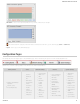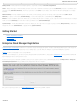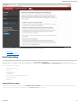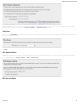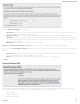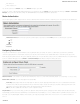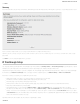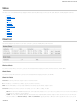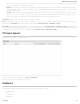Specifications
Bell: "inet.bell.ca"
TELUS: "isp.telus.com"
You can either leave this on the Default setting or select Manual and input a specific APN.
If your specific modem or SIM already has APNs programmed into it, you should leave this on the Default setting. After finishing this Wizard go to Internet → Connection
Manager, select your modem, and edit the settings. The SIM PIN/APN tab has more available settings than are provided here.
Modem Authentication
Some modems require a username and password to be entered to authenticate with a carrier. Do not fill in these fields unless you are sure your modem needs authentication.
Authentication Protocol – Set this only if your service provider requires a specific protocol and the Auto option chooses the wrong one. Select from:
Auto
Pap
Chap
Username
Password
Configuring Failure Check
It is possible for a WAN interface to go down without the router recognizing the failure. (For example: the carrier for a cellular modem goes dormant, or your Ethernet
connection is properly attached to a modem but the modem becomes disconnected from its Internet source.) Enable Failure Check to ensure that you can get out to the
Internet via your primary WAN connection. This option is disabled by default because it may use data unnecessarily. Use this in combination with failover. For cellular modems,
use this in combination with Aggressive Reset (Internet → Connection Manager under Modem Settings in the interface/rule editor).
Idle Check Interval: Set the number of seconds the router will wait between checks to see if the WAN is still available. (Default: 30 seconds. Range: 10-3600 seconds.)
Monitor while connected: Select from the dropdown menu. (Default: Off.)
Active Ping: A ping request will be sent to the Ping Target. If no data is received, the ping request will be retried 4 times at 5-second intervals. If still no data is
received, the device will be disconnected and failover will occur. When “Active Ping” is selected, the next line gives an estimate of data usage in this form: “Active
Ping could use as much as 9.3 MB of data per month.” This amount depends on the Idle Check Interval.
Off: Once the link is established the router takes no action to verify that it is still up.
Ping IP Address: If you selected “Active Ping”, you will need to input an IP address that will respond to a ping request. This IP address must be an address that can be
reached through your WAN connection (modem/Ethernet). Some ISPs/Carriers block certain addresses, so choose an address that all of your WAN connections can use. For
best results, select an established public IP address. For example, you might ping Google Public DNS at 8.8.8.8 or Level 3 Communications at
4.2.2.2.
CradlePoint AER 2100 – Manual
07/03/2014
26