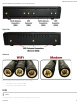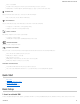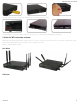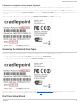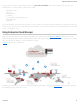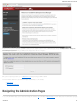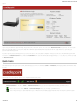Specifications
appears.
Log in using your administrator password. Initially, this password can be found on the bottom of the router as the Default Password (this password is also the last eight
digits of the unit’s MAC address). You may have changed the administrator password during initial setup using the First Time Setup Wizard. If so, log in using your
personalized administrator password.
If you have forgotten your personalized password, you can reset the device to the factory default configuration. When you reset the router, the administrator password will
revert back to the Default Password. Press and hold the reset button on the router unit until the lights flash (approximately 10-15 seconds). You can then log in using
the Default Password.
Quick Links
The CradlePoint logo in the top left corner of all the administration pages is a link to the Dashboard (Status → Dashboard), which displays fundamental information about
the router.
The black bar across the top provides quick access to important information and controls:
Internet Connection – This links to Status → Internet Connections where you can view in-depth information about your Internet sources.
– Click on this green dot to link to Internet → Connection Manager where you can manage your WAN interfaces.
– Click on the green image of signal strength bars to open a "Modem Connection Quality" popup window that shows the strength of your Internet signal:
CradlePoint AER 2100 – Manual
07/03/2014
20