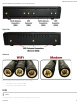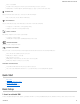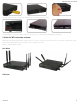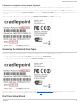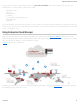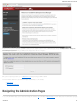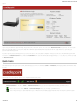Specifications
5. Connect to a computer or other network equipment.
Connect wirelessly to the WiFi broadcast or with an Ethernet cable connected to your computer and then plugged into one of the Ethernet LAN ports (numbered 1–4).
The default WiFi network name broadcast is “2100-xxx”, where “xxx” is the last three characters of your router’s MAC address (this is the SSID on the product label). To
connect to the WiFi, you will need to input the DEFAULT PASSWORD when prompted. The DEFAULT PASSWORD is provided on the product label found on the bottom
of your router.
NOTE: The product label below is an example only: your DEFAULT PASSWORD and SSID will be unique.
Accessing the Administration Pages
Once you are connected, open the CradlePoint AER 2100’s GUI-based administration pages to make configuration changes to your router.
1. Open a browser window and type “cp/” or “192.168.0.1” in the address bar. Press ENTER/RETURN.
2. When prompted for your password, type the eight character DEFAULT PASSWORD found on the product label.
It's possible – and more efficient – to do all your configuration changes through CradlePoint Enterprise Cloud Manager (ECM) without logging into the local administration
pages. Set up a group of routers and set the configuration for all of them at once. See
below for more information about ECM.
First Time Setup Wizard
CradlePoint AER 2100 – Manual
07/03/2014
17