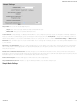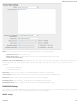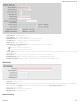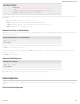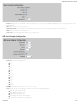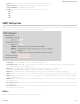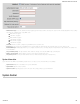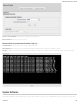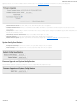Specifications
Hotspot Mode: Choose from the following dropdown options:
Simple: Allows “Terms of Use” page and timeout settings controlled within the router.
RADIUS/UAM: Allows you to set up external authentication servers.
Local IP Network: A single LAN Group – including both WiFi and Ethernet – can be configured as your hotspot. If you do not already have a LAN Group configured as a
hotspot, go to the WiFi / Local Networks page (you can click Configure to link to this page) and set the Routing Mode to "Hotspot" for the LAN Group you want to use.
NOTE: Routing Mode is in the Local Network Editor under the IP Settings tab. Select a network in Network Settings → WiFi / Local
Networks and click Edit to open the Local Network Editor. The IP Settings tab will already be open. The Routing Mode dropdown menu
is at the bottom.
Allow Service on 3G/4G Modems: Allows you to enable or disable hotspot access to the Internet over a modem. This is often used if the router has a main wired link
and a secondary modem for failover (typically with a more expensive/limited data plan). Select this option if you want the router to allow data traffic over the modem if the
wired connection goes down.
Disable Service if Ethernet Threshold is met: This will block Hotspot use of the WAN when the threshold is met. This can be used if the router is being used as a
backup failover connection to another router with a wired connection. If that other router’s wired connection goes down and it starts using this router for its primary connection,
then disable Hotspot use of the WAN connection. Set the limiting Rate (KB/s) and Time Period (seconds).
Redirect HTTPS Requests: This allows initial requests to HTTPS websites to be redirected appropriately.
Hotspot/UAM Authentication Port: Default: 8000. Type in a different port number, or use the slider to change the port.
Simple Mode Settings
CradlePoint AER 2100 – Manual
07/03/2014
152