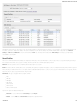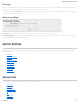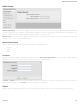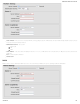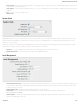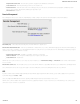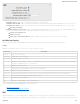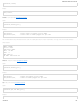Specifications
All CradlePoint routers and some other routers use the same default IP address for the primary network: 192.168.0.1. If you attempt to set up WiFi as WAN and there is an
“IP conflict,” you need to change the IP address. The router is attempting to use the same IP address for both WAN and LAN, which is impossible. Go to Network
Settings → WiFi / Local Networks. Select the network and click Edit. You can change the IP address under IPv4 Settings. For example, you might change
192.168.0.1 to 192.168.1.1.
Saved Profiles
This is a list of WiFi networks that have already been configured as WAN sources. The router will attempt to connect to any of these access points using the password you
have configured. If more than one access point is in range, then the router will connect with the highest priority network.
Network: The name (SSID, or Service Set Identifier) that is broadcast by the access point.
BSSID: The numeric ID of the network (Basic Service Set Identifier). This parameter is required when trying to connect to a hidden network using WiFi as WAN. It is optional
when connecting to a visible network. If it is set in a profile, both the SSID and BSSID must match to connect to an access point. If the BSSID is not set in a profile, then the
router will connect to any access point that matches the given SSID.
Auth Mode: The type of encryption that is used by the network.
None
WEP Auto
WEP Open
WEP Shared
WPA1 Personal
WPA2 Personal
WPA1 & WPA2 Personal
You have two options for adding network profiles:
Automatic – Select a WiFi network in Site Survey and click Import.
Manual – Click on Add under Saved Profiles and input the required information.
CradlePoint AER 2100 – Manual
07/03/2014
131