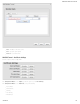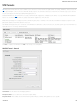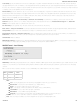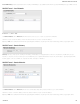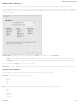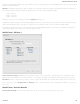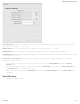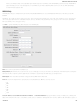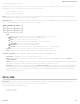Specifications
your rule is defined by a particular port instead).
EXAMPLE: If you want to associate this rule with your guest LAN, you could input the IP address and netmask for the guest LAN here
(leaving the last slot “0” to allow for any user attached to the guest network):
Source IP Address: 192.168.10.0
Source Netmask: 255.255.255.0
Failover: (Default: Selected.) When this is selected and traffic from the chosen WAN device for this rule is interrupted, the router will fail over to another available WAN
device. Deselect this option to restrict this traffic to only the selected WAN interface.
WAN Binding Type: You have several options for specifying the type of WAN interface(s) you want associated with your rule. Make a selection for "When," "Condition," and
"Value" to assign a WAN Binding Type. The condition will be in the form of these examples:
When Condition Value
Port is USB Port 1
Type is not WiMAX
When:
Port – Select by the physical port on the router that you are plugging the modem into (e.g., "USB Port 2").
Manufacturer – Select by the modem manufacturer (e.g., "CradlePoint Inc.").
Model – Set your rule according to the specific model of modem.
Type – Select by type of Internet source (Ethernet, LTE, Modem, Wireless as WAN, WiMAX).
Serial Number – Select a 3G or LTE modem by the serial number.
MAC Address – Select from a dropdown list of attached devices.
Unique ID – Select by ID. This is generated by the router and displayed when the device is connected to the router.
Condition: Select “is,” “is not,” “starts with,” “contains,” or “ends with” to create your condition’s statement.
Value: If the correct values are available, select from the dropdown list. You may need to manually input the value.
Load Balance Algorithm: Select the Load Balance Algorithm for this WAN Affinity rule from the following dropdown options:
Round-Robin: Evenly distribute each session to the available WAN connections.
Rate: Distribute load based on the current upload and download rates. A WAN device's upload and download bandwidth values can be set in Internet →
Connection Manager.
Spillover: This was the default algorithm in older (version 3) firmware. Load is always given to devices with the most available bandwidth. The estimated bandwidth
rate is based on a combination of the upload and download configuration values and the observed capabilities of the device.
Data Usage: This mode works in concert with the Data Usage feature (Internet → Data Usage). The router will make a best effort to keep data usage between
interfaces at a similar percentage of the assigned data cap in the data usage rule for each interface, rather than distributing sessions based solely on bandwidth. For
proper functioning you need to create data usage rules for each WAN device you will be load balancing. Make certain to select the "Use with Load Balancing"
checkbox in the data usage rule editor.
WiFi as WAN
WiFi as WAN uses an outside WiFi network as its Internet source. When WiFi as WAN is enabled, the router will find other WiFi networks that you can select and connect to.
Unless a selected WiFi source is on an unprotected network, you will need to know its password or key.
To enable WiFi as WAN, first select the desired WiFi radio:
WiFi Radio #1 (2.4 GHz)
WiFi Radio #2 (5 GHz)
CradlePoint AER 2100 – Manual
07/03/2014
130