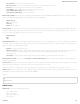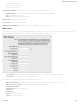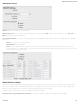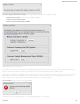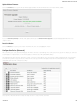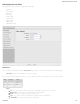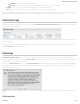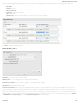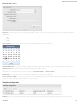Specifications
SIM/APN/Auth Settings
SIM PIN: PIN number for a GSM modem with a locked SIM.
Authentication Protocol: Set this only if your service provider requires a specific protocol and the Auto option chooses the wrong one. Choose from Auto, PAP, and
CHAP and then input your username and password.
Access Point Configuration: Some wireless carriers provide multiple Access Point configurations that a modem can connect to. Some APN examples are ‘isp.cingular”
and “vpn.com”.
Default: Let the router choose an APN automatically.
Default Override: Enter an APN by hand.
Select: This opens a table with 16 slots for APNs, each of which can be set as IP, IPV4V6, or IPV6. The default APN is marked with an asterisk (*). You can
change the APN names, select a different APN, etc. For Verizon modems, only the third slot is editable. Changes made here are written to the modem, so a factory
reset of the router will not impact these settings.
Update/Activate a Modem
Some 3G/4G modems can be updated and activated while plugged into the router. Updates and activation methods vary by modem model and service provider. Possible
methods are: PRL Update, Activation, and FUMO. All supported methods will be displayed when you select your modem and click “Control” to open the “Update/Activate”
window. If no methods are displayed for your device then you will need to update and activate your device externally.
To update or activate a modem, select the modem in the WAN Interfaces table and click “Control”.
The modem does not support Update/Activate methods: A message will state that there is no support for PRL Update, Activation, or FUMO.
CradlePoint AER 2100 – Manual
07/03/2014
104