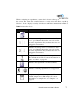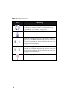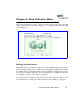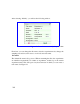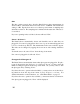User`s guide
11
DATACOLLECTOR USER’S GUIDE
To resume the experiment, push the Go button on the enclosure.
When the experiment is resumed, the last readings will disappear.
To switch to a different window within Data Collection Mode, tap the desired win-
dow tab at the bottom of the screen.
Data Collection: Table Window
The Table Window shows data in the current experiment (Figure 7). If the experi-
ment is in-progress, data in the table is updated as it’s collected.
The row above the header row displays live data, similar to the Meter Window.
The rows below the header display collected data. Use the scroll bar or arrows at
the right of the screen to scroll through all data points.
It is possible to delete a row of data from the table. This is done by double tapping
on the row of data you wish to delete. You will then be prompted with a pop-up
window to confirm deletion. Note: Deletion is permanent and cannot be undone!
In the Table Window, you may determine how your data is graphed. At the bottom
of each column are three buttons labeled X, Y
1
, or Y
2
. To set a column as the data
source for the X-axis in the graph, tap the X button below that column. Follow the
same procedure for selecting the Y
1
or Y
2
data source. Although four columns of
data may be collected in the table, only two lines may be graphed at a time.
Figure 7: Data Collection: Table Window