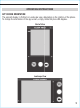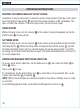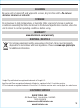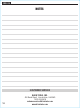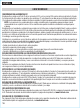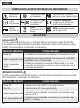Phau Ntawv Qhia
12
ENGLISH
OPERATING INSTRUCTIONS
ROTATING THE CAMERA IMAGE ON THE APP SCREEN
Sometimes it may be necessary to rotate the camera image relative to the app screen. Each
tap of the Rotate Image button
F
will rotate the image clockwise in 90° increments. This
does not affect the rotation of the entire app screen, just the camera image.
TAKING PHOTOS
While in Display mode, aim the camera
10
at the subject to be photographed and tap the
Photo button
G
to take a photo.
CAPTURING VIDEO
While in Display mode, aim the camera
10
at the subject to be recorded and tap the Video
Start/Stop button
H
. While recording video, the elapsed time will be shown
I
, and the
the Video Start/Stop button will turn red and display the square Stop symbol. To end the
recording, tap the Video Start/Stop button again. The Video Start/Stop button will return to
its normal appearance.
VIEWING AND MANAGING PHOTOS AND VIDEO FILES
To access photo and/or video files, tap the Settings icon
E
, then select the Video
L
or
Photo
M
menu.
Tap on a file
O
to view.
To manage files, tap the Select Items icon
K
to select file(s). Once selected, files can be
copied, sent externally
P
or deleted
Q
.
NOTE: WiFi to the borescope must be disconnected in the phone's Settings menu in order
to send files.
To exit File Management mode, tap the Exit File Management mode icon
R
.