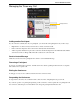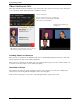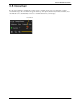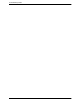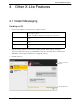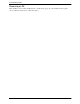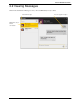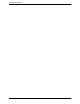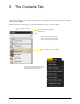User Guide Owner manual
Table Of Contents
- 1 Introduction
- 2 Installation and Setup
- 3 Making Phone Calls
- 4 Other X-Lite Features
- 5 The Contacts Tab
- 6 Using Other Resources
- 7 Configuring X-Lite
- A Troubleshooting
- B Application Hot Keys
- C Dial Plan
- D Exporting Contacts
- E Other Ways to Run X-Lite
- F Glossary

25
5 The Contacts Tab
The Contacts tab displays your contacts. Each contact is shown with presence information and icons for single-
click phoning and IMing.
If the Contacts tab is not showing, go to the main menu and choose View > Show Contacts.
Add a Contact
You can change the detail and layout of the
contact list: from the main menu choose
Contacts and set the desired options
Search entire contact list
Contacts are typically organized into
groups. X-Lite includes built-in groups.
You can add more groups, as desired.
The online status of others. See page 30
Move the list back to main window