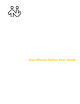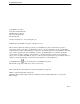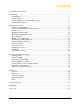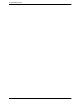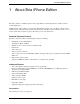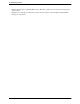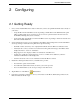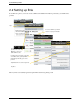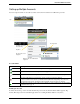User Guide User guide
Table Of Contents
- 1 About Bria iPhone Edition
- 2 Configuring
- 3 Making Phone Calls
- 3.1 Starting and Quitting Bria
- 3.2 Interaction between Bria and Native Phone
- 3.3 Placing a Call
- 3.4 Handling Incoming Calls
- 3.5 Handling One Established Call
- 3.6 Recording Calls
- 3.7 Placing a Second Bria Call
- 3.8 Handling Two Established Calls
- 3.9 Unattended (Blind) Transfer
- 3.10 Attended Transfer
- 3.11 Conference Call
- 3.12 Handling Video Calls
- 3.13 Call History
- 3.14 Accessing Voicemail
- 4 Presence and Instant Messaging
- 5 Settings
- A Troubleshooting
- B Dial Plans
- C Glossary
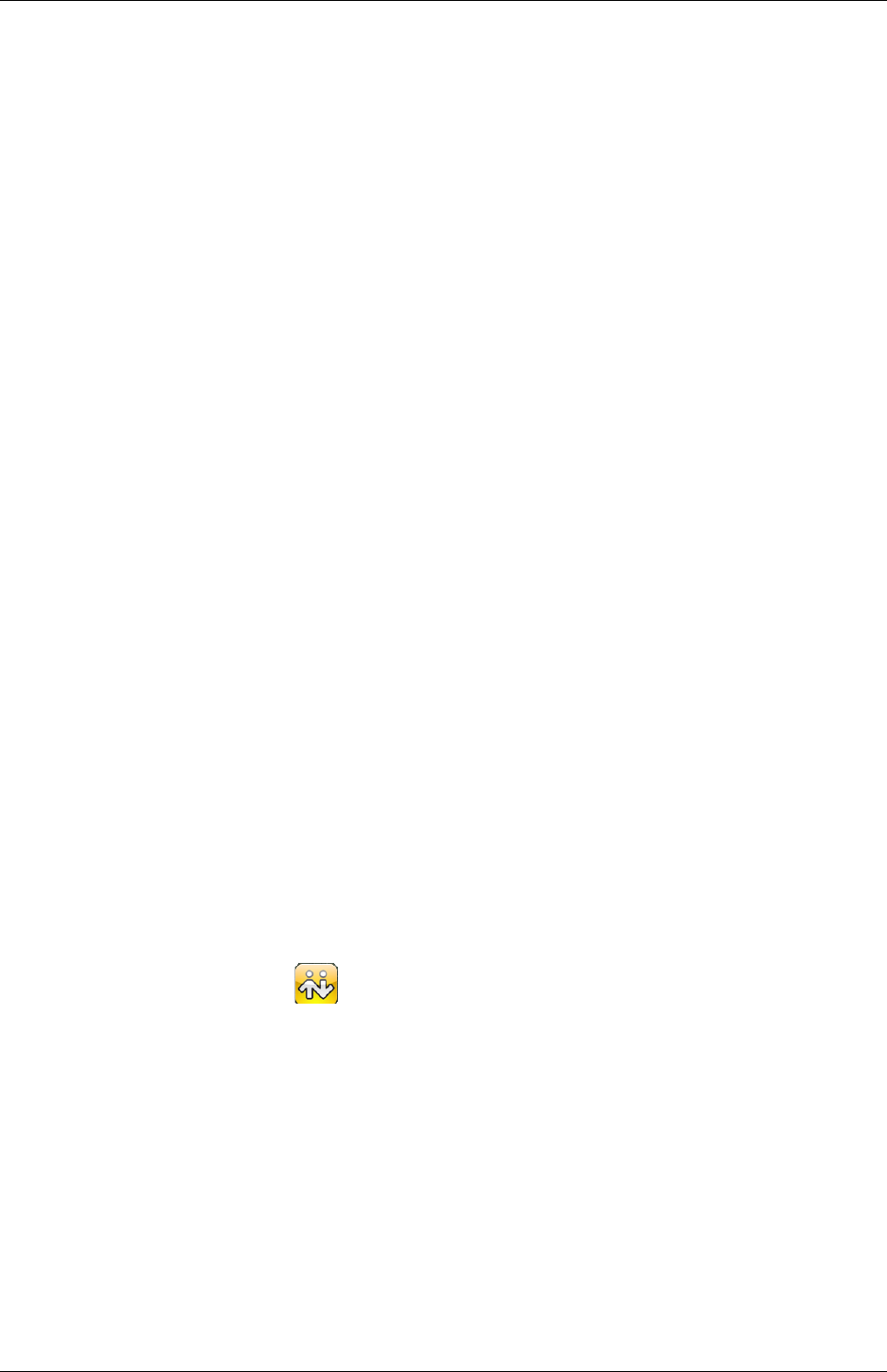
Bria iPhone Edition User Guide
3
2 Configuring
2.1 Getting Ready
1. Once you have installed Bria iPhone Edition, make sure you have set up Wi-Fi and mobile data correctly on
your device:
• Set up Wi-Fi: from the main iPhone screen, tap Settings > Wi-Fi. Turn on the Wi-Fi field. The panel
will be populated with access points. Tap to choose an access point and wait for the item to show a
checkmark (indicating that you are connected).
• Set up mobile data (if applicable): from the main iPhone screen, tap Settings > General > Network, and
turn on the Cellular Data field.
2. Set up notifications in order to receive notification when Bria is in the background: from the main iPhone
screen, tap Settings > Notifications. Tap Bria and set up the following:
• Notification center (if desired): On to display Bria notifications in the iPhone's notification center.
• Alert Style: Choose how you want to be notified of incoming calls and messages when Bria is in the
background. None to receive no notification.
• Badge App Icon: On to display a number of notifications on the Bria icon.
• Sounds: On to enable the sound preferences you choose on Bria. Off to disable any sound for
notifications while Bria is in the background.
• View in Lock Screen: On to receive notifications when the iPhone is locked.
3. Obtain the following information from your VoIP service provider:
• Your username, password and domain.
• Your auth name (authorization name), if used by your service provider.
• Your voicemail number, if your service provider provides this service.
4. Tap the Bria icon on the
iPhone
. Bria launches.
5. If prompted, give Bria a permission to access your Contacts on the iPhone. Without the permission, the
Bria’s Contacts tab will be empty.