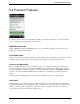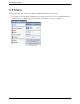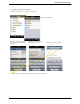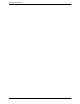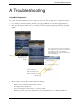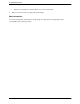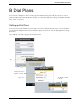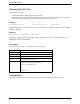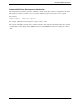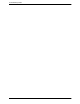User Guide User guide
Table Of Contents
- 1 About Bria iPhone Edition
- 2 Configuring
- 3 Making Phone Calls
- 3.1 Starting and Quitting Bria
- 3.2 Interaction between Bria and Native Phone
- 3.3 Placing a Call
- 3.4 Handling Incoming Calls
- 3.5 Handling One Established Call
- 3.6 Recording Calls
- 3.7 Placing a Second Bria Call
- 3.8 Handling Two Established Calls
- 3.9 Unattended (Blind) Transfer
- 3.10 Attended Transfer
- 3.11 Conference Call
- 3.12 Handling Video Calls
- 3.13 Call History
- 3.14 Accessing Voicemail
- 4 Presence and Instant Messaging
- 5 Settings
- A Troubleshooting
- B Dial Plans
- C Glossary
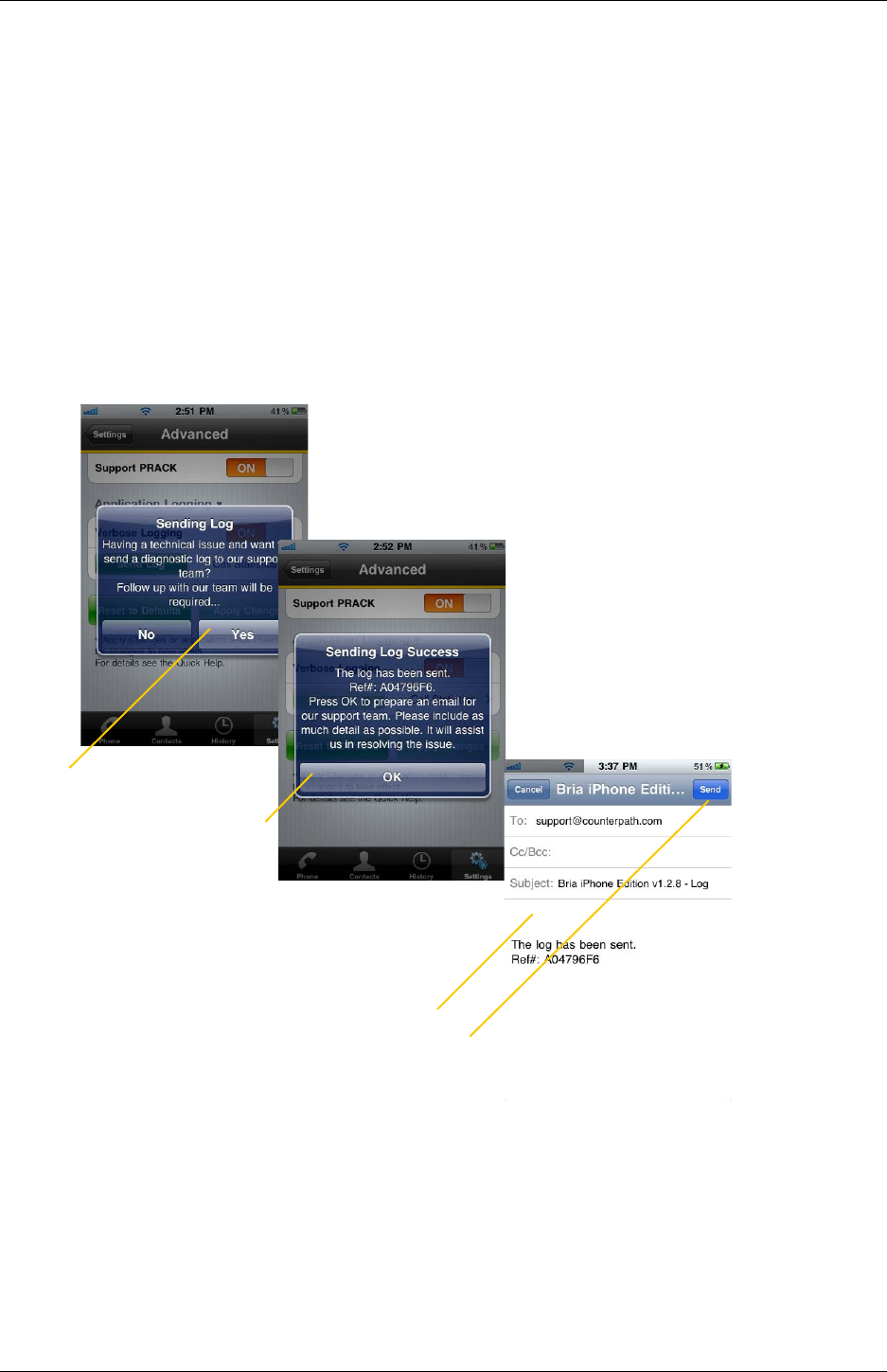
Bria iPhone Edition User Guide
61
A Troubleshooting
Using Bria Diagnostics
If you have a problem with Bria, customer support may ask you to turn on diagnostics to capture information.
1. Go to Settings > Advanced Settings. If Verbose Logging is OFF, turn it to ON and tap Apply Changes.
2. Reproduce the problem. When done, go to Settings > Advanced Settings again. Tap Send Log. A prompt
appears.
3. The description of the problem could include the following:
• What you were doing when the problem occurred.
• Your Apple device and model.
• Any recent changes you have made to your setup of Bria.
• Whether you are in your “home” Wi-Fi zone (your normal Wi-Fi zone) or a different Wi-Fi zone.
The log file is sent to
customer support.
Tap OK
A new e-mail opens
The e-mail opens in the e-mail service that you
have configured on your iPhone. If you have not
yet configured a service, you will first be
prompted through the setup steps and then the
new e-mail will open.)
Enter a description of the
problem. See below for details.
Then tap Send
Tap Yes