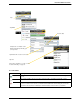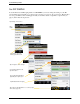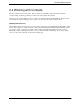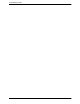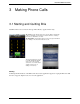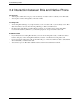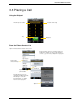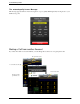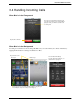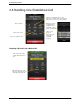User Guide User guide
Table Of Contents
- 1 About Bria iPhone Edition
- 2 Configuring
- 3 Making Phone Calls
- 3.1 Starting and Quitting Bria
- 3.2 Interaction between Bria and Native Phone
- 3.3 Placing a Call
- 3.4 Handling Incoming Calls
- 3.5 Handling One Established Call
- 3.6 Recording Calls
- 3.7 Placing a Second Bria Call
- 3.8 Handling Two Established Calls
- 3.9 Unattended (Blind) Transfer
- 3.10 Attended Transfer
- 3.11 Conference Call
- 3.12 Handling Video Calls
- 3.13 Call History
- 3.14 Accessing Voicemail
- 4 Presence and Instant Messaging
- 5 Settings
- A Troubleshooting
- B Dial Plans
- C Glossary
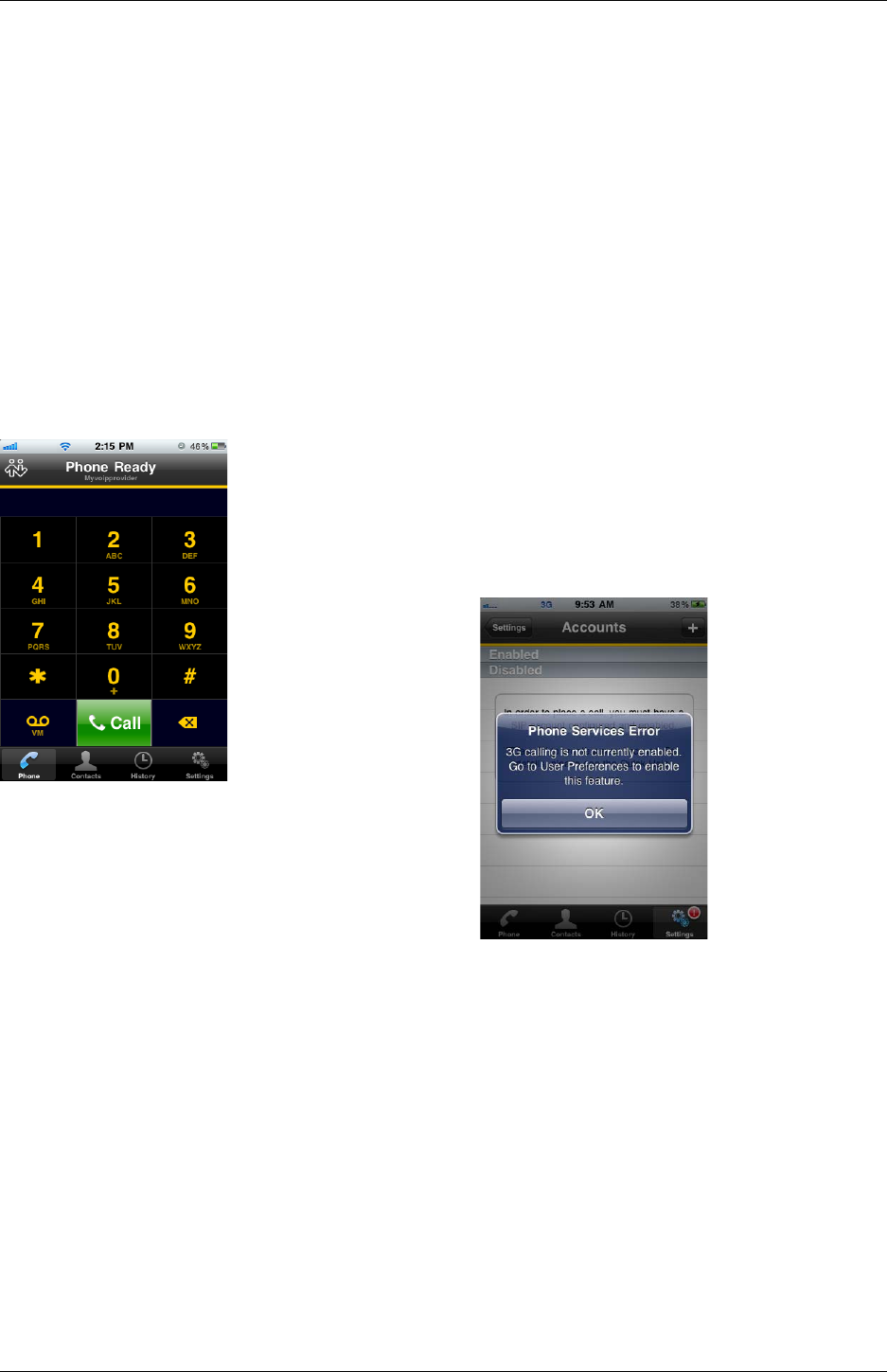
Bria iPhone Edition User Guide
11
3 Making Phone Calls
3.1 Starting and Quitting Bria
Start Bria. After a few seconds, the message “Phone Ready” appears. Bria is ready.
Quitting
Double-tap the Home button on the
iPhone
. The list of active applications appears. Long-tap the Bria icon until
the red icon appears. Tap the red icon to close the application.
This message appears if you did
not enable mobile data (3G/4G)
and you do not have a Wi-Fi
connection. Use of moble data is
optional; to turn it on go to
Settings > Preferences.
“No Service“ means that the device does not have Wi-FI or mobile data
network, or that Bria is not allowed to use data for SIP. Go to Settings >
Preferences to allow Bria to use data.
“No Registration“ means that the SIP account is not registered/enabled.
Go to Settings > Accounts and enable the account.