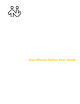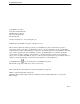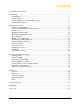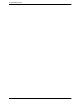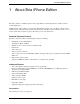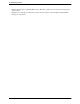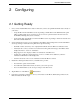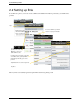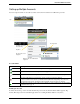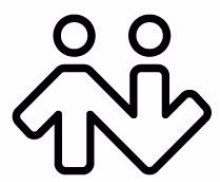Bria iPhone Edition User Guide
CounterPath Corporation CounterPath Corporation Suite 300, One Bentall Centre 505 Burrard Street, Box 95 Vancouver, BC V7X 1M3 Tel: 604.320.3344 sales@counterpath.com www.counterpath.com © March 2013 CounterPath Corporation. All rights reserved. This document contains information proprietary to CounterPath Corporation, and shall not be used for engineering, design, procurement, or manufacture, in whole or in part, without the consent of CounterPath Corporation.
Contents About Bria iPhone Edition ...........................................................................................................1 Configuring ...................................................................................................................................3 Getting Ready .........................................................................................................................3 Setting up Bria ......................................................................
CounterPath Corporation ii
Bria iPhone Edition User Guide 1 About Bria iPhone Edition Bria iPhone Edition is a SIP-based phone for the Apple iPhone™ mobile digital device, and iPod touch™ mobile digital device. With Bria iPhone Edition (Bria), you can use the Wi-Fi internet connection on your iPhone, or iPod touch to make and receive calls without using mobile data. In addition, with iPhone (but not with iPod touch), you can use the mobile data connection for phone calls when you are not in a Wi-Fi zone.
CounterPath Corporation • • 2 Headset with microphone (including Bluetooth™): Bria iPhone Edition uses the ear-piece and microphone on the headset. Headphones (no microphone): Bria iPhone Edition uses the ear-piece on the headphone and the built-in microphone on the device.
Bria iPhone Edition User Guide 2 Configuring 2.1 Getting Ready 1. Once you have installed Bria iPhone Edition, make sure you have set up Wi-Fi and mobile data correctly on your device: • • Set up Wi-Fi: from the main iPhone screen, tap Settings > Wi-Fi. Turn on the Wi-Fi field. The panel will be populated with access points. Tap to choose an access point and wait for the item to show a checkmark (indicating that you are connected).
CounterPath Corporation 2.2 Setting up Bria To use Bria as a phone, you need to create a SIP account with the information provided by your VoIP service provider. Tap + Presence and IM is a premium feature. See page 6 for details. Select your VoIP service provider, if it is on the list. Otherwise, select Userdefined SIP Account. Complete the User Details section and Voice Mail section (optional) with the information provided by your service provider. Tap Enabled. The account is registered. Tap Save.
Bria iPhone Edition User Guide Setting up Multiple Accounts You can set up more than one account if you have service from more than one VoIP service provider. Tap Account status Set up the account in the usual way Tap Save The Accounts screen reappears Both accounts are enabled and registered Account Status Status Meaning The account can be used to make and receive phone calls; see page 14. The account can only be used to make phone calls; see page 14. The account is disabled.
CounterPath Corporation 2.3 Setting up Presence and Instant Messaging Presence and Messaging is a premium feature available as an in-app purchase. With Presence and Messaging, you can share online status with your buddies (such as Available, Away, On the phone), and exchange instant messages with them. Bria supports the XMPP protocol and the SIP SIMPLE protocol. You can create an XMPP account on Bria with your Gmail or Facebook credentials to communicate with your buddies.
Bria iPhone Edition User Guide Tap + Tap XMPP Account status Complete the User Details section with the information provided by your service provider. Tap Enabled. The account is connected. Tap Save. Tap Contacts > Buddies to see who is online. To add a new buddy, see page 35. Account Status Status Meaning The account is connected to an XMPP server, and can be used to send and receive instant messages; see page 29. The account is disabled.
CounterPath Corporation For SIP SIMPLE To use the Presence and Messaging feature for SIP SIMPLE, you need to change the setting on your SIP account. Then add a new buddy to see other people’s presence (see page 35). If you are new to Bria and have not set up your SIP account for making phone calls yet, it will be easier to set up Bria as a phone first (see page 4), then follow the steps below. Tap Settings > Preferences. Tap to enable. Tap Settings > Accounts, and tap your SIP account.
Bria iPhone Edition User Guide 2.4 Working with Contacts Bria uses contacts saved on your device. Bria’s contacts are continually synchronized with your native contacts; adding, modifying or deleting a contact from one list update the other list. On iOS, you can set up multiple sources for contacts (for example, iCloud, Gmail, Exchange, Facebook) and merge all into the native contact app. If you do this, you can access all contacts on Bria as well.
CounterPath Corporation 10
Bria iPhone Edition User Guide 3 Making Phone Calls 3.1 Starting and Quitting Bria Start Bria. After a few seconds, the message “Phone Ready” appears. Bria is ready. “No Service“ means that the device does not have Wi-FI or mobile data network, or that Bria is not allowed to use data for SIP. Go to Settings > Preferences to allow Bria to use data. “No Registration“ means that the SIP account is not registered/enabled. Go to Settings > Accounts and enable the account.
CounterPath Corporation 3.2 Interaction between Bria and Native Phone Placing Calls • • You can place a Bria call so long as you are not already on a native call or not already on two Bria calls. You can place a native call regardless of the state of Bria. Incoming Calls • • An incoming Bria call rings on your phone unless you are on a native call or you are already on two Bria calls. In both these cases, the new incoming call will go to Bria voicemail instead.
Bria iPhone Edition User Guide 3.3 Placing a Call Using the Dialpad Clear the entire entry Enter the phone number Tap Backspace From the iPhone Contact List Tap the Contacts tab at the bottom of the screen If phone numbers from your contact list need to be modified (for example, to remove extra characters such as +), you can set up a dial plan. See page 63. Search for the contact and tap it Tap the desired phone number A prompt appears for you to confirm the call. Or the call starts immediately.
CounterPath Corporation The “network quality issues” Message This message appears if there is network congestion or a poor quality Wi-Fi signal. Try moving closer to your Wi-Fi access point. Making a Call from another Account If you have more than one account enabled, you can change the account to use on a given phone call.
Bria iPhone Edition User Guide 3.4 Handling Incoming Calls When Bria Is in the Foreground This is the account number; it appears only if you have more than one account enabled (page 5). It tells you which account the call is coming in on Tap Decline or Answer When Bria Is in the Background You will get a notification for an incoming call. Make sure you set the Alert style to Alerts or Banners by tapping the Home button > Settings > Notifications > Bria. Tap to answer a call.
CounterPath Corporation 3.5 Handling One Established Call Tap to show a keypad in order to enter numbers, for example, when choosing menu items such as “enter 1 for customer support” Mute or unmute Hold or release hold Place a second phone call Handling a Bria Call and a Native Call Tap to return to the native call. The Bria will be put on hold Although there are two calls, only one is a Bria call. So you could start another Bria call. 16 Quick tap to turn on/ off Speakerphone.
Bria iPhone Edition User Guide 3.6 Recording Calls Recording indicator You can pause recording by stopping recording and then starting again. Both recording sessions are saved in one file. Tap More, then tap Start Recording Tap More, then tap Stop Recording Recording also stops automatically when you end the call Listen to the recording on the History screen. Indicates this call was recorded Tap Tap You can also manage the recording in iTunes®.
CounterPath Corporation 3.7 Placing a Second Bria Call Using the Dialpad Or tap here to go back to the first call Place the call on hold, if desired Tap Add Call Dial the number of the second person and tap Call When the call connects, the first call is put on hold. You are now speaking to the second person.
Bria iPhone Edition User Guide 3.
CounterPath Corporation 3.9 Unattended (Blind) Transfer You can transfer the current Bria call to a second person without first talking to that second person.
Bria iPhone Edition User Guide 3.10 Attended Transfer You can speak to the second person first then transfer the first person to them. You know there are two calls established because the Swap Calls button is showing. Establish two calls (page 18) Tap More When ready, tap Transfer to. The live call is transfered to the on-hold call.
CounterPath Corporation 3.11 Conference Call When you have two Bria calls established, you can merge the calls into a three-way conference call. Establish two calls (page 18) You know there are two calls established because the Swap Calls button is showing.
Bria iPhone Edition User Guide 3.12 Handling Video Calls To use video on Bria, the Video Calls premium feature must be purchased (see page 57). Placing a Video Call Go to Contacts, and tap a softphone number. Tap to stop sending your video. Tap to switch to a rear camera. To hold, mute, or transfer, swipe the screen to the right. You Tap Video. Bria starts sending your video as soon as the other party accepts your video call.
CounterPath Corporation Receiving a Video Call When the other party places a video call, you will see their video on Bria after you answer the call. • • You can start sending your video if desired by tapping the Send icon. If you do not want to receive the other party’s video during a call, swipe the screen to the right, and tap more > Remove Video. The call will be switched to an audio call. During a Video Call During a video call, you can: • • • 24 transfer a video call.
Bria iPhone Edition User Guide 3.13 Call History Tap the History icon at the bottom of the screen. Missed calls Tap to filter, as desired Incoming calls Outgoing calls Clearing the History Tap to clear the current view.
CounterPath Corporation Creating a Contact from History You can create a contact from a history item. Tap the arrow icon The account the call came in on Tap Create New Contact or Add to Existing Contact If you tap Create, the New Contact screen appears with the number already entered. Complete the other fields. Or if you tap Add, the contact list appears. Tap the contact where you want to add this number. The contact is immediately updated.
Bria iPhone Edition User Guide 3.14 Accessing Voicemail If your VoIP service provider provides a voicemail service, then incoming calls go to voicemail if: • • Bria is not running. You already have two calls established . The voicemail indicator on the iPhone home screen The voicemail indicator on the Bria screen Tap the voicemail icon; the voicemail number appears in the entry field. Place the call in the regular way. (If no number appears, you have not set it up in settings; see page 42.
CounterPath Corporation 28
Bria iPhone Edition User Guide 4 Presence and Instant Messaging With Presence and Instant Messaging, you can share your online status (presence) and exchange instant messages with the contacts who have a softphone number or an XMPP address. You can also send an SMS from a SIP account to PSTN mobile phone numbers if your VoIP service provider supports this feature. Presence and Instant Messaging is available as an in-app purchase.
CounterPath Corporation By Selecting a Contact Tap Contacts. Tap Buddies and select a buddy. An XMPP account A SIP account Tap to send an IM. Type a message. Tap Send.
Bria iPhone Edition User Guide 4.2 Sending an SMS You can send an SMS from your SIP account to mobile phone numbers if your VoIP service provider supports this feature. Before sending an SMS, make sure SMS is enabled (ON) on Preferences and on your SIP account. Tap IM. Tap to select numbers from the Contacts . Tap SMS. Tap a conversation. Type phone numbers or names of your contacts. Type a message, and tap Send. By Selecting a Contact Tap Contacts. Search for and tap the contact. Tap a phone number.
CounterPath Corporation 4.3 Receiving an IM and SMS An alert comes up when you receive an IM or SMS. Tap. When Bria is in the background A new message appears on the top. Tap to see the message. To hide the actual message on alert/ banner, turn on “Private When Locked“ under Preferences.
Bria iPhone Edition User Guide 4.4 Starting XMPP Group Chat You can host a group chat using your XMPP account on Bria when the following requirements are met: • • • Your XMPP server must support Multi User Chat extension as defined in XEP-0045. All the clients must support XEP-0045. For example, users with the previous version of the app cannot join a chat room. All the users must connect to the same XMPP server; in other words their XMPP accounts must have the same domain.
CounterPath Corporation Starting a Chat Room You can invite up to 10 XMPP buddies; 11 people maximum in one chat room including you. • Buddies must be online (registered to the XMPP server); if their accounts are unregistered, they will not receive your invitation and therefore cannot join the chat room. Once a chat room is held with participants, you cannot add more buddies or remove some of the participants. • Tap IM/Messges, then IM. Tap the icon to select a buddy. Tap + to add more buddies.
Bria iPhone Edition User Guide 4.5 Viewing Others’ Status (Adding a Buddy) To view someone’s online status, you need to add this person as a buddy. A buddy must have an XMPP address or a softphone number. An XMPP address and a softphone number are typically a username. For XMPP accounts, your buddies are stored in an XMPP server, not in your local iPhone contacts. This means the name and presence of your buddies appear in your Buddies list (not in All Contacts) while your XMPP account is connected.
CounterPath Corporation SIP Accounts To see someone’s online status, you can either add a new contact as a buddy, or edit an existing contact. Editing an existing contact to see online status Tap. Search for the contact and tap it. Tap Edit. The person appears both in your Contacts and Buddies lists. Enter a softphone number, such as 1440. The domain name will be populated. Tap the arrow in im uri. Tap a softphone number, and tap Done.
Bria iPhone Edition User Guide Adding a new contact as a buddy Tap. Tap Buddies, then tap +. Select an SIP account if prompted. Enter a name and softphone number. Tap the arrow in im uri. Tap a softphone number, and tap Done. The person appears both in your Contacts and Buddies lists.
CounterPath Corporation 4.6 Setting Your Own Status When you start Bria, your online status becomes “Available”. When you make or receive a phone call, Bria automatically updates your status to “On The Phone” if your online status is “Available” and no custom status note is specified. You can change your status from “Available” to other statuses such as “Busy” or “Away”.
Bria iPhone Edition User Guide 4.7 Responding to Buddy Requests When using an XMPP account, you may receive a buddy request. You must respond to the request. You have three options. • • • Accept: you let the other person see your online status. At the same time, the buddy request will be automatically sent from your Bria to this person, and you will see this person’s status in your buddies list. Decline: the person will not see your online status. You will not see this person on your Buddies list either.
CounterPath Corporation 40
Bria iPhone Edition User Guide 5 Settings 41
CounterPath Corporation 5.1 Accounts All the fields on this screen must be supplied by your VoIP service provider. SIP Accounts To change these fields on an existing account, you must first unregister the account or turn Enabled off for the account. Top Half of Screen Bottom Half of Screen Field Description Account Name Change the name as desired. For example, “business account” Enabled Typically On, in order to use the account for calls. Display as Your name.
Bria iPhone Edition User Guide Account Specific Features Top Half of Screen Bottom Half of the Screen Field Description Disable Mobile Data If you have multiple accounts and want to use mobile data only on some of the accounts, turn this setting on for the account you do not want to use data. This setting appears only when “Use When Available” is enabled under Preferences. • When ON, no mobile data will be used; this account does not register with SIP service when Bria is in the mobile network.
CounterPath Corporation Field Description Subscribe Refresh Interval for subscribing your buddy’s status over SIP SIMPLE. Value in seconds. Minimum 30, default 900. Enable SMS ON to send an SMS to PSTN cell phone numbers by using the SIP SIMPLE protocol. Turn ON if your VoIP service provider supports this feature. The purchase of “Presence and Messaging” is required to use this feature. Split Long Messages This setting controls who will split a long SMS - either the client side or the server side.
Bria iPhone Edition User Guide Field Description Suppress STUN Wi-Fi Allows you to control the use of STUN per account. • ON: No STUN is used on this particular account. This setting overwrites the STUN Wi-Fi setting under Advanced Settings (which applies to all accounts); when Suppress STUN Wi-Fi is ON, no STUN is used on this particular account even if STUN is enabled under Advanced Settings.
CounterPath Corporation Field Description Keep Alive - Mobile Interval Same as above, except the interval applies to registrations made over the mobile data network, which can be made on an iPhone (but not an iPod) when you are not in a Wi-Fi zone. Single Register Applies only if Global IP is ON. • ON (default): Bria will register using a single register request. • OFF: Bria will register using an unregister and a register. Passive Session Timer Controls the use of session timers on SIP accounts.
Bria iPhone Edition User Guide Field Description Account Advanced See below. Account Specific Features (XMPP) Field Description Disable Mobile Data If you have multiple accounts and want to use mobile data on only some of the accounts, turn this setting on for the account you do not want to use data. This setting appears only when “Use When Available” is enabled under Preferences.
CounterPath Corporation Field Description Resource Used to identify an XMPP session when you log in to multiple clients with this XMPP account (for example, /work or /home). Priority The priority of the resource. The range is from -128 to 127. Use Ping ON to send ping messages to the XMPP server to indicate that the connection is active. Interval Specifies how often the ping message is sent to the server (in seconds). The default is 300.
Bria iPhone Edition User Guide 5.2 Preferences Top of the Screen Middle of the Screen Middle of the Screen (Messaging) Bottom of the Screen (Video) Field Description Use When Available Appears only on iPhone. Middle of the Screen • ON: When a Wi-Fi connection is not available, Bria will attempt to connect to SIP/ XMPP services using the mobile data network. Data charges with your mobile carrier will apply.
CounterPath Corporation Field Description Allow VoIP Calls Appears only on iPhone. "Use When Available" must be ON to use this setting. • ON: When a Wi-Fi connection is not available, Bria will attempt to place calls using the mobile data channel. Data charges with your mobile carrier will apply. If you turn this setting on, we recommend you purchase the G.729 codec (page 57) because it provides better audio quality on mobile data calls (3G/4G).
Bria iPhone Edition User Guide Field Description Enable IM & Presence The Messaging section appears after you purchase the “Presence and Messaging” feature. ON (default) to allow your Bria to be used for sending instant messages and sharing online status with your buddies. To use this service, you also need to enable the feature on the Account screen. If OFF, all the SIP and XMPP accounts on your Bria will never be used for presence and messaging.
CounterPath Corporation 5.3 Advanced Settings Top of Screen Middle of Screen If you make changes to the fields identified by a bottom of the screen or restart Bria. Bottom of Screen , you must tap the Apply Changes button at the Field Description Network Traversal Strategy Tap to display the choices; see below. Use VPN If Active If you are using Bria with a VPN connection to your network, set this field to ON, to force Bria to select the VPN network interface.
Bria iPhone Edition User Guide Field Description RTP Port Start Change this value only if advised to do so by your VoIP service provider. This indicates the start of the ports range used for RTP and RTCP sessions. The range is 100 ports wide. The range is not observed if ICE is used. The default is 4000. Audio Codecs Selection Tap to display more information about these two fields. See page 55. Video Codecs Selection Appears after the Video Calls premium feature is purchased. See page 56.
CounterPath Corporation Network Traversal Strategy Select a profile: • Application Managed: STUN ON and DNS SRV ON. Bria will use the specified STUN server to discover the public address of your device. It will present your public address for SIP signaling. When negotiating media routing, it will present either both your public and private addresses or just your public address depending on the ICE settings under Account Advanced . • Server Managed: STUN OFF and DNS SRV ON.
Bria iPhone Edition User Guide Audio Codecs Selection You can only enable these codecs if you have purchased them; see page 57. Drag the codec up or down to change its priority in the list. See below. Mobile Audio Codecs Wi-Fi Audio Codecs These two screens list the audio codecs that can be used during a Wi-Fi call or mobile data call. Codecs are programs in Bria involved in transmitting audio; each codec has different characteristics and therefore each works better in some situations than in others.
CounterPath Corporation Video Codecs Selection Drag the codec up or down to change its priority in the list. See below. The screen lists the video codecs that can be used during a video call over Wi-Fi and a mobile network. Novice and Non-technical Users We recommend you enable all codecs and let Bria select the best codec to use in a given situation. Technically Savvy Users You may choose to enable one, some or all codecs. If only one codec is enabled, all calls will be made with that codec.
Bria iPhone Edition User Guide 5.4 Premium Features To purchase an item, tap the item. On the Product Detail screen, tap the price button to connect to the iTunes store. A confirmation prompt appears. Tap Cancel or Buy. AMR-WB Audio Codec Adaptive Multi-Rate wideband (AMR-WB) audio codec is a wideband codec that provides superior sound quality due to a wider speech bandwidth. G.729 Audio Codec G.729 is a narrowband codec that is intended for low bandwidth use.
CounterPath Corporation 5.5 Share You can easily share Bria via Facebook, Twitter, and Email. This feature requires iOS6. 1. On your iPhone, sign into Facebook/Twitter from the Settings app. You do not need to install the Facebook or Twitter app. As for Email, make sure your Email account has been set up on your iPhone.
Bria iPhone Edition User Guide 2. Open Bria, and tap the Settings tab. Tap Settings > Share, then choose how you want to share. A draft message appears. Facebook message. You can also choose audience and add location to the post. Twitter message. You can also add location to the post. Email. Choose who to send it to. Tap Post/Send on the top right corner. Bria posts the message on your behalf.
CounterPath Corporation 60
Bria iPhone Edition User Guide A Troubleshooting Using Bria Diagnostics If you have a problem with Bria, customer support may ask you to turn on diagnostics to capture information. 1. Go to Settings > Advanced Settings. If Verbose Logging is OFF, turn it to ON and tap Apply Changes. 2. Reproduce the problem. When done, go to Settings > Advanced Settings again. Tap Send Log. A prompt appears. The e-mail opens in the e-mail service that you have configured on your iPhone.
CounterPath Corporation • Whether you normally have 3G/4G enabled on your device and in Bria. 4. When done, turn off Verbose Logging. Tap Apply Changes. More Information You can view Frequently Asked Questions at http://support.counterpath.com/counterpath/products/ counterpathtac_bria_iphoneipad_edition.
Bria iPhone Edition User Guide B Dial Plans You can create a dial plan in order to modify a phone number used in a phone call (the “input”), in order to ensure the call is placed successfully. For example, you could create dial plan to change any number that starts with “+1613” to just “613”. Setting up Dial Plans You can create as many dial plans for an account as you need. A dial plan belongs only to one account. Bria goes through the dial plans in the order in which they appear on the screen.
CounterPath Corporation Designing the Dial Plan A dial plan has two parts: • • A pattern that the phone number (the input) must match. The modification to make if the input matches that pattern: removing a prefix, adding a prefix, or removing one prefix and adding another one. Subsequence substitution is also supported. Example 1 Match number: +1613x. Remove Prefix: +1613 Add Prefix: 9 If the input starts with “+1613”, then remove the “+1613” then add “9” and dial the number.
Bria iPhone Edition User Guide Advanced Dial Plan: Subsequence Substitution The match pattern can include a sequence of numbers to match and another sequence to substitute for the match. This feature is useful if you want to convert a sequence within the input, not just add or remove a prefix. The syntax is: For example: <604:250> means change the sequence “604” to “250”. The sequence substitution element can be combined with any other elements in the match pattern.
CounterPath Corporation 66
Bria iPhone Edition User Guide C Glossary Bria call Codec DTMF Home button IM ICE IP address IVR Media Native call Native phone service PSTN Presence Signaling SIP SIP account softphone address STUN Wi-Fi call XMPP account 3G/4G call A call made using the Bria screen. Compare to “native call”. Codecs are programs in Bria involved in transmitting audio; each codec has different characteristics and therefore each works better in some situations than in others. Dual-tone multi frequency.
CounterPath Corporation 68