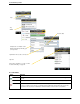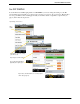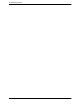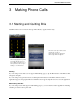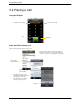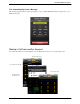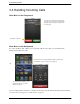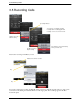User Guide Instruction Manual
Table Of Contents
- 1 About Bria iPhone Edition
- 2 Configuring
- 3 Making Phone Calls
- 3.1 Starting and Quitting Bria
- 3.2 Placing a Call
- 3.3 Handling Incoming Calls
- 3.4 Handling One Established Call
- 3.5 Recording Calls
- 3.6 Placing a Second Bria Call
- 3.7 Handling Two Established Calls
- 3.8 Unattended (Blind) Transfer
- 3.9 Attended Transfer
- 3.10 Conference Call
- 3.11 Call History
- 3.12 Accessing Voicemail
- 4 Presence and Instant Messaging
- 5 Settings
- A Troubleshooting
- B Dial Plans
- C Glossary
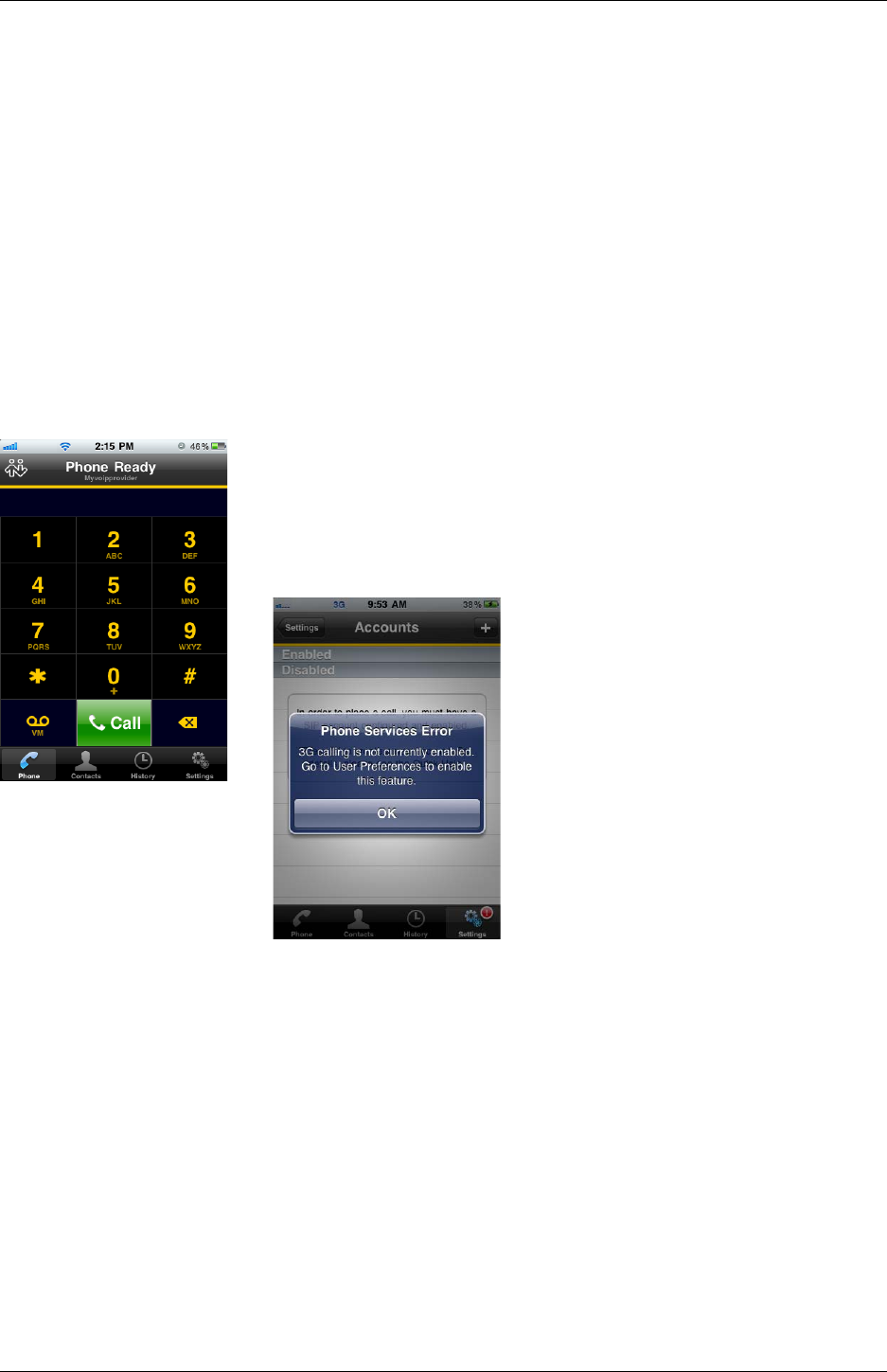
Bria iPhone Edition User Guide
11
3 Making Phone Calls
3.1 Starting and Quitting Bria
Start Bria. After a few seconds, the message “Phone Ready” appears. Bria is ready.
Quitting
If you are using a device that does not support multi-tasking (page 3), tap the Home button on the iPhone. Bria
unregisters and quits.
If you are using a new generation device, double-tap the Home button on the
iPhone
. The list of active
applications appears. Long-tap the Bria icon until the red icon appears. Tap the red icon to close the application.
Multi-tasking with Bria
If you are using a device that supports multi-tasking (page 3), you can switch to another application, including
switching to answer a native phone call.
This message appears if you did
not enable 3G and you do not
have a Wi-Fi connection. Use of
3G is optional; to turn it on go to
Settings > User Preferences.
3G can be used only on devices that
support 3G; see page 3.
If your device does not support 3G,
this message will never appear!