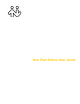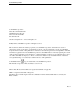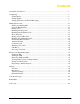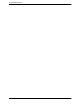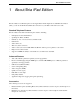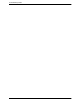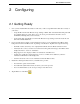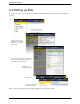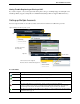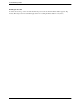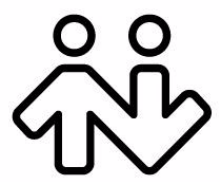Bria iPad Edition User Guide
CounterPath Corporation CounterPath Corporation Suite 300, One Bentall Centre 505 Burrard Street, Box 95 Vancouver, BC V7X 1M3 Tel: 604.320.3344 sales@counterpath.com www.counterpath.com © May 2012 CounterPath Corporation. All rights reserved. This document contains information proprietary to CounterPath Corporation, and shall not be used for engineering, design, procurement, or manufacture, in whole or in part, without the consent of CounterPath Corporation.
Contents About Bria iPad Edition ...............................................................................................................1 Configuring ...................................................................................................................................3 Getting Ready .........................................................................................................................3 Setting up Bria ....................................................................
CounterPath Corporation ii
Bria iPad Edition User Guide 1 About Bria iPad Edition Bria iPad Edition is a SIP-based phone for the Apple iPad™ mobile digital device. With Bria iPad Edition (Bria), you can use the Wi-Fi and cellular data connections on your iPad to make and receive calls. Standard Telephone Features Bria iPad Edition has all the standard telephone features, including: • • • • • • • • • Call display and Voicemail Indicator. Speakerphone, Mute, and Hold. Call history – list of received, missed, and dialed calls.
CounterPath Corporation 2
Bria iPad Edition User Guide 2 Configuring 2.1 Getting Ready 1. Once you have installed Bria iPad Edition, make sure you have set up Wi-Fi and mobile data correctly on your device: • • Set up Wi-Fi: from the main iPad screen, tap Settings > Wi-Fi. Turn on the Wi-Fi field. The panel will be populated with access points. Tap to choose an access point and wait for the item to show a checkmark (indicating that you are connected).
CounterPath Corporation 2.2 Setting up Bria To use Bria as a phone, you need to create a SIP account with the information provided by your VoIP service provider. Tap + Select your VoIP service provider, if it is on the list. Otherwise, select Generic SIP Account. Complete the User Details section and Voice Mail section (optional) with the information provided by your service provider Tap Enable. The account is registered.
Bria iPad Edition User Guide Having Trouble Registering or Placing a Call? If you cannot register or if you can register but cannot place a call, go to the FAQ at support.counterpath.com/ default.asp?W367 (support.counterpath.com > Mobile Products FAQs > Bria for Apple™ Mobile Devices). Setting up Multiple Accounts You can set up more than one account if you have service from more than one VoIP service provider. Tap the Settings icon at the top of the screen.
CounterPath Corporation Deleting an Account To delete an account, go to the Accounts list and swipe across the account. The Delete button appears. Tap Delete. (This swipe action is a standard Apple action for revealing the Delete button for any item.
Bria iPad Edition User Guide 2.3 Setting up Presence and Instant Messaging Presence and Messaging is a premium feature available as an in-app purchase. With Presence and Messaging, you can share online status with your buddies (such as Available, Away, On the phone), and exchange instant messages with them. Bria supports the XMPP protocol and the SIP SIMPLE protocol. You can create an XMPP account on Bria with your Gmail or Facebook credentials to communicate with your buddies.
CounterPath Corporation Tap the Settings icon at the top of the screen. Tap + Tap XMPP. Complete the User Details section with the information provided by your service provider. Tap Enabled. The account is connected. Account status Tap Save. Tap Close, then tap Contacts > Buddies to see who is online. Account Status Status Meaning The account is connected to an XMPP server, and can be used to send and receive instant messages; see page 31. The account is disabled.
Bria iPad Edition User Guide For SIP SIMPLE To use the Presence and Messaging feature for SIP SIMPLE, you need to change the setting on your SIP account. Then add a new buddy to see other people’s presence (see page 38). If you are new to Bria and have not set up your SIP account for making phone calls yet, it will be easier to set up Bria as a phone first (see page 4), then follow the steps below. Tap the Settings icon at the top of the screen. Tap Preferences. Scroll to the bottom. Tap to enable.
CounterPath Corporation 10
Bria iPad Edition User Guide 3 Making Phone Calls 3.1 Starting and Quitting Bria Start Bria. After a few seconds, the message “Phone Ready” appears. Bria is ready. This message appears if you did not enable 3G and you do not have a Wi-Fi connection. Use of 3G is optional; to turn it on go to Settings > Preferences. 3G can be used only on devices that support 3G. If your device does not support 3G, this message will never appear! Quitting Double-tap the Home button on the iPad.
CounterPath Corporation 3.
Bria iPad Edition User Guide 3.3 Placing a Call Using the Dialpad Tap the Dialpad icon Clear the entire entry Enter the phone number Backspace From the iPad Contact List If phone numbers from your contact list need to be modified (for example, to remove extra characters such as +), you can set up a dial plan. See page 65. Search for the contact and tap it Tap the desired phone number. A prompt appears for you to confirm the call. Or the call starts immediately.
CounterPath Corporation The “network quality issues” Message This message appears if there is network congestion or a poor quality Wi-Fi signal. Try moving closer to your Wi-Fi access point. Making a Call from another Account If you have more than one account enabled, you can change the account to use on a given phone call.
Bria iPad Edition User Guide 3.4 Handling Incoming Calls When Bria Is in the Foreground This is the account name; it appears only if you have more than one account enabled (page 5).
CounterPath Corporation When Bria Is in the Background If your device runs on iOS 5 or higher, make sure you set the Alert style to Alerts or Banners by tapping Settings > Notifications > Bria on your device. The call starts immediately. You can change this behavior; see “Alert Answer” on page 53 Tap to answer a call. Alert style Banner style If you tap Close, the incoming call will continue to ring until your voicemail picks it up or the other person hangs up.
Bria iPad Edition User Guide 3.5 Handling One Established Call Call in Foreground Mute or unmute the active call Enable or disable speakerphone for the active call Record the active call (page 18). Video calls (page 26). When the device is connected to a Bluetooth headset, tapping Speaker gives you options for audio output. To access the Navigation panel or Toolbar, tap here. The call is minimized; see below.
CounterPath Corporation 3.6 Recording Calls Tap Record Recording indicator You can pause recording by stopping recording and then starting again. Both recording sessions are saved in one file. Recording also stops automatically when you end the call Listen to the recording on the History screen. Indicates this call was recorded Tap You can also manage the recording in iTunes®.
Bria iPad Edition User Guide 3.7 Placing a Second Bria Call Using the Dialpad Place the current call on hold, if desired Or tap here to go back to the first call Then tap Add Call Dial the number of the second person and tap Call When the call connects, the first call is put on hold and moves to the back. You are now speaking to the second person. To switch to the other call, tap that call popup; the popups switch positions.
CounterPath Corporation From the iPad Contact List or History List Place the current call on hold, if desired Or tap here to go back to the first call Then tap Add Call Display the Contact list or History List Search for the person and tap the phone number Tap Call When the call connects, the first call is put on hold and moves to the back. You are now speaking to the second person. To switch to the other call, tap that call popup; the popups switch positions.
Bria iPad Edition User Guide 3.8 Handling Two Established Calls Two Established Calls in Foreground The call in the back is always on hold. The call in the front may be on hold or active. To switch to the other call, tap that call popup; the popups switch positions. Mute and speaker apply to both calls. Record applies only to the call that is in the front (the active call). Or to access the Navigation panel or Toolbar, tap here. The calls are minimized.
CounterPath Corporation 3.9 Unattended (Blind) Transfer You can transfer the current Bria call to a second person without first talking to that second person. Using the Dialpad Optionally, put the call on hold. Tap Transfer The call is minimized The dialpad automatically appears Type the number to transfer to Tap Xfer The transfer starts If you tap End Call, the call ends on your side but the transfer attempt continues. If the other person answers, the transfer succeeds and the call ends.
Bria iPad Edition User Guide By Selecting a Contact or History Item Optionally, put the call on hold. Tap The call is minimized If necessary, tap Contacts Search for and tap the contact, then tap the phone number Tap Transfer The transfer starts If you tap End Call, the call ends on your side but the transfer attempt continues. If the other person answers, the transfer succeeds and the call ends.
CounterPath Corporation 3.10 Attended Transfer You can speak to the second person first then transfer the first person to them. Establish two calls (page 19) Tap Transfer. The live call is transfered to the on-hold call.
Bria iPad Edition User Guide 3.11 Conference Call When you have two Bria calls established, you can merge the calls into a three-way conference call.
CounterPath Corporation 3.12 Handling Video Calls To use video on Bria, the Video Calls premium feature must be purchased (see page 61). Placing a Video Call Tap Contacts, and tap the desired softphone number. Tap to switch to an audio call. Tap to stop sending your video. You will still see other’s video. Tap to switch to a rear camera. Tap Video. Bria starts sending your video as soon as the other party accepts your video call. Tap to show video in full screen.
Bria iPad Edition User Guide Receiving a Video Call When the other party places a video call, you will see their video on Bria after you answer the call. • • You can start sending your video if desired by tapping the Send icon. If you do not want to receive the other party’s video during a call, tap the Video icon at the top. The call will be switched to an audio call. During a Video Call During a video call, you can: • • • transfer a video call.
CounterPath Corporation 3.13 Call History Tap the History icon at the bottom of the screen. Tap to filter, as desired The account the calls came in on Incoming call Missed call Outgoing call Recorded call (page 18) Clearing the History If desired, tap to filter the calls to delete.
Bria iPad Edition User Guide Creating a Contact from History You can create a contact from a history item. Tap Create New Contact or Add to Existing Contact If you tap Create, the New Contact screen appears with the number already entered. Complete the other fields. Or if you tap Add, the contact list appears. Tap the contact where you want to add this number. The contact is immediately updated.
CounterPath Corporation 3.14 Accessing Voicemail If your VoIP service provider provides a voicemail service, then incoming calls go to voicemail if: • • Bria is not running. You already have two calls established The notification icon on the iPad home screen. The number is a combined count of voicemails and missed calls. The voicemail indicator at the bottom of the Bria Navigation panel Tap the voicemail icon The Voice Mail screen appears.
Bria iPad Edition User Guide 4 Presence and Instant Messaging With Presence and Instant Messaging, you can share your online status (presence) and exchange instant messages with the contacts who have a softphone number or an XMPP address. You can also send an SMS from a SIP account to PSTN cell phone numbers if your VoIP service provider supports this feature. Presence and Instant Messaging is available as an in-app purchase.
CounterPath Corporation Tap Messging. See next page for details. Tap a conversation, or tap the icon to select a buddy. Type a message. Tap the Send button. Hitting the return key moves the cursol to the next line.
Bria iPad Edition User Guide You can also call this person if this person provides a phone number. SIP is used to make calls. Tap to see the contact details. Tap to choose the predefined messages.
CounterPath Corporation By Selecting a Contact Tap Contacts, then tap Buddies and select a buddy. An XMPP account A SIP account Tap to send an IM. Type a message. Tap the Send button. Hitting the return key moves the cursol to the next line.
Bria iPad Edition User Guide 4.2 Sending an SMS You can send an SMS from your SIP account to mobile phone numbers if your VoIP service provider supports this feature. Before sending an SMS, make sure SMS is enabled (ON) on Preferences and on your SIP account. Tap Messaging then SMS. Tap a conversation. Or tap to enter phone numbers or select contacts. Type phone numbers, and tap return. Or tap to select numbers from the Contacts . Type a message, and tap the Send button.
CounterPath Corporation By Selecting a Contact Tap Contacts. Tap the contact. Tap a phone number. A pop-up appears. Tap. You can add numbers by entering phone numbers or tapping +. Type a message, and tap the Send button.
Bria iPad Edition User Guide 4.3 Receiving an IM and SMS A pop-up comes up when you receive an IM or SMS. When Bria is in the background Tap to start chatting. Tap to see the message.
CounterPath Corporation 4.4 Viewing Others’ Status (Adding a Buddy) To view someone’s online status, you need to add this person as a buddy. A buddy must have an XMPP address or a softphone number. An XMPP address and a softphone number are typically a username. For XMPP accounts, your buddies are stored in an XMPP server, not in your local iPad contacts. This means the name and presence of your buddies appear in your Buddies list (not in All Contacts) while your XMPP account is connected.
Bria iPad Edition User Guide SIP Accounts To see someone’s online status, you can either add a new contact as a buddy, or edit an existing contact. Editing an existing contact to see online status Tap Contacts. Search for the contact and tap it. Tap Edit. Enter a softphone number, such as 2300. The domain name will be populated. Tap the arrow in im uri. Tap a softphone number, and tap Done. The person appears both in your Contacts and Buddies lists.
CounterPath Corporation Adding a new contact as a buddy Tap Contacts. Tap Buddies, then tap +. Select a SIP account if prompted. Enter a name and softphone number. Tap the arrow in im uri. Tap a softphone number, and tap Done. The person appears in your Contacts and Buddies list.
Bria iPad Edition User Guide 4.5 Setting Your Own Status When you start Bria, your online status becomes “Available”. When you make or receive a phone call, Bria automatically updates your status to “On The Phone” if your online status is “Available” and no custom status note is specified. You can change your status from “Available” to other statuses such as “Busy” or “Away”.
CounterPath Corporation 4.6 Responding to Buddy Requests When using an XMPP account, you may receive a buddy request. You must respond to the request. You have three options. • • • Accept: you let the other person see your online status. At the same time, the buddy request will be automatically sent from your Bria to this person, and you will see this person’s status in your buddies list. Decline: the person will not see your online status. You will not be bothered by the buddy request.
Bria iPad Edition User Guide When using a SIP account for presence, you will not receive a buddy request. As soon as the person on the other end registers your softphone number on the client, the person will see your presence without your acceptance. Similarily, you will see someone’s presence right away without having to wait for the person’s response.
CounterPath Corporation 44
Bria iPad Edition User Guide 5 Settings Tap the Settings icon at the top of the screen.
CounterPath Corporation 5.1 Accounts All the fields on this screen must be supplied by your VoIP service provider. SIP Accounts To change these fields on an existing account, you must first unregister the account or turn Enabled off for the account. Field Description Account Name Change the name as desired. For example, “business account” Enabled Typically On, in order to use the account for calls. Display as Your name. This will be your Caller ID if supported.
Bria iPad Edition User Guide Account Specific Features Field Description Enable Video ON to make video calls on this SIP account. To use this feature, you must purchase “Video Calls”, and enable video on Preferences . See page 61 for purchasing the feature. Always Offer Video ON to always dial a number with video offer. Whether you use the keypad, the Contacts tab, or the History tab, all the outgoing calls will offer video to the other party. The default is Off.
CounterPath Corporation Account Advanced (SIP) Field Description Out. Proxy If your VoIP service provider has an outbound proxy and requires that you provide that address to Bria, enter the domain name or the IP address obtained from your provider. Auth Name May not be required. But if it is required, it will be provided by your VoIP service provider.
Bria iPad Edition User Guide Field Description Global IP Mobile This setting has the same function as Global IP Wi-Fi, but applies only when you are connected over the mobile network. If you set this setting to ON, you must also set Global IP Wi-Fi to ON. Use Tel URI Change this value only if advised to do so by your VoIP service provider. • ON: Prefix SIP URIs with tel:// • OFF (default): Prefix SIP URIs with sip:// SIP Transport Tap to display the choices.
CounterPath Corporation XMPP Accounts To change these fields on an existing account, you must first disconnect the account or turn Enabled off for the account. Field Description Account Name Change the name as desired. For example, “Gmail”. Enabled Typically On, in order to use the account for messages and presence. Username The XMPP user ID. Password Password for the XMPP user ID. Domain Domain of the XMPP service. For example, “gmail.com”. Account Advanced See below.
Bria iPad Edition User Guide Field Description Resource Used to identify an XMPP session when you log in to multiple clients with this XMPP account (for example, /work or /home). Priority The priority of the resource. The range is from -128 to 127. Use Ping ON to send ping messages to the XMPP server to indicate that the connection is active. Interval Specifies how often the ping message is sent to the server (in seconds). The default is 300.
CounterPath Corporation 5.2 Preferences Field Description Use When Available Appears only on iPad which has mobile data connectivity. • ON: When a Wi-Fi connection is not available, Bria uses mobile data for messaging and voice mail notifications. You will also have a choice to allow VoIP calls or not. (See below) • OFF: When a Wi-Fi connection is not available, you will get no messages or notification. Allow VoIP Calls is OFF; you will not be able to place or receive calls either.
Bria iPad Edition User Guide Field Description Run In Background • ON: If using UDP for transport (page 49). • OFF: If using TCP or TLS for transport. This setting lets you receive calls when Bria is running in background and your transport is UDP. Turning this setting on decreases battery life. But if it is turned off, you will not be able to receive calls if you are using UDP. If you are using TCP or TLS, there is no need to turn this setting on. Play Ringtone ON to hear the ringtone.
CounterPath Corporation Field Description Send Landscape When ON, your video will be forcibly sent in the landscape orientation. This is a compatibility mode for older devices that cannot render video in the portrait orientation. Use as an exception. The default is "Off". Video Quality • Automatic: Recommended. Let Bria select the best quality to use in a given situation. • Lower (QCIF): Quarter Common Intermediate Format uses 176 horizontal pixels and 144 vertical lines.
Bria iPad Edition User Guide 5.3 Advanced Settings If you make changes to the fields identified by a bottom of the screen or restart Bria. , you must tap the Apply Changes button at the Field Description Network Traversal Strategy Tap to display the choices; see below. Use VPN If Active If you are using Bria with a VPN connection to your network, set this field to ON, to force Bria to select the VPN network interface. If you are not using a VPN, set to OFF (default).
CounterPath Corporation Field Description RTP Port Start Change this value only if advised to do so by your VoIP service provider. This indicates the start of the ports range used for RTP and RTCP sessions. The range is 100 ports wide. The range is not observed if ICE is used. The default is 4000. Audio Codecs Selection Tap to display more information about these two fields. See page 59. Video Codecs Selection Appears after the Video Calls premium feature is purchased. See page 60.
Bria iPad Edition User Guide Network Traversal Strategy Select a profile: • Default Configuration: STUN ON, ICE OFF, DNS SRV ON. Bria will use the STUN server at stun.counterpath.com to discover the public address of your device. It will present that public address for SIP signaling and when negotiating media routing. • Application Managed: STUN ON, ICE ON, DNS SRV ON. Bria will use the STUN server at stun.counterpath.com to discover the public address of your device.
CounterPath Corporation Field Description ICE Wi-Fi ICE is involved only in media routing (it is not involved in SIP signaling). • ON: Bria will use ICE to discover addresses for media packets. ICE provides a good guarantee of two-way audio. However, to use ICE successfully, both endpoints in a call must use ICE and specifically must use draft 19 of the ICE standard. • OFF: Try turning ICE off if you are not using iPad behind a firewall or NAT.
Bria iPad Edition User Guide Audio Codecs Selection Mobile Audio Codecs Wi-Fi Audio Codecs These two screens list the audio codecs that can be used during a Wi-Fi call or mobile data call. Codecs are programs in Bria involved in transmitting audio; each codec has different characteristics and therefore each works better in some situations than in others. Novice and Non-technical Users We recommend you enable all codecs and let Bria select the best codec to use in a given situation.
CounterPath Corporation Video Codecs Selection The screen lists the video codecs that can be used during a video call over Wi-Fi and a mobile network. Novice and Non-technical Users We recommend you enable all codecs and let Bria select the best codec to use in a given situation. Technically Savvy Users You may choose to enable one, some or all codecs. If only one codec is enabled, all calls will be made with that codec.
Bria iPad Edition User Guide 5.4 Premium Features To purchase an item, tap the item. On the Product Detail screen, tap the price button to connect to the iTunes store. A confirmation prompt appears. Tap Cancel or Buy. G.729 Audio Codec G.729 is a narrowband codec that is intended for low bandwidth use. It is particularly recommended if you will be making calls over 3G/4G because it provides better audio quality on your mobile data connection.
CounterPath Corporation 62
Bria iPad Edition User Guide A Troubleshooting Using Bria Diagnostics If you have a problem with Bria, customer support may ask you to turn on diagnostics to capture information. 1. Go to Settings > Advanced Settings. If Verbose Logging is OFF, turn it to ON and tap Apply Changes. 2. Reproduce the problem. When done, go to Settings > Advanced Settings again. Tap Tap Yes The e-mail opens in the email service that you have configured on your iPad. Tap OK The log file is sent to customer support.
CounterPath Corporation 3. The description of the problem could include the following: • • • • • What you were doing when the problem occurred. Your Apple device and model. Any recent changes you have made to your setup of Bria. Whether you are in your “home” Wi-Fi zone (your normal Wi-Fi zone) or a different Wi-Fi zone. Whether you normally have 3G/4G enabled on your device and in Bria. 4. When done, turn off Verbose Logging. Tap Apply Changes.
Bria iPad Edition User Guide B Dial Plans You can create a dial plan in order to modify a phone number used in a phone call (the “input”), in order to ensure the call is placed successfully. For example, you could create dial plan to change any number that starts with “+1613” to just “613”. Setting up Dial Plans You can create as many dial plans for an account as you need. A dial plan belongs only to one account. Bria goes through the dial plans in the order in which they appear on the screen.
CounterPath Corporation Designing the Dial Plan A dial plan has two parts: • • A pattern that the phone number (the input) must match. The modification to make if the input matches that pattern: removing a prefix, adding a prefix, or removing one prefix and adding another one. Subsequence substitution is also supported. Example 1 Match number: +1613x. Remove Prefix: +1613 Add Prefix: 9 If the input starts with “+1613”, then remove the “+1613” then add “9” and dial the number.
Bria iPad Edition User Guide Advanced Dial Plan: Subsequence Substitution The match pattern can include a sequence of numbers to match and another sequence to substitute for the match. This feature is useful if you want to convert a sequence within the input, not just add or remove a prefix. The syntax is: For example: <604:250> means change the sequence “604” to “250”. The sequence substitution element can be combined with any other elements in the match pattern.
CounterPath Corporation 68
Bria iPad Edition User Guide C Glossary Codec DTMF Home button IM ICE IP address IVR Media PSTN Presence Signaling SIP SIP account softphone address STUN Wi-Fi call XMPP account 3G/4G call Codecs are programs in Bria involved in transmitting audio; each codec has different characteristics and therefore each works better in some situations than in others. Dual-tone multi frequency.
CounterPath Corporation 70