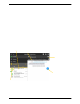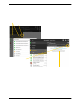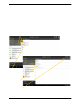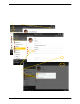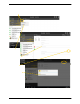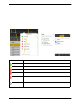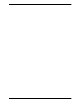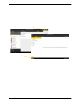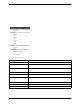User Manual
Bria Android Tablet Edition User Guide
37
4.4 Starting XMPP Group Chat
You can host a group chat using your XMP P account on Bria when the following requirements are met:
• Your XMPP server must support Multi User Chat extension as defined in XEP-0045.
• All the clients must support XEP-0045. For example, users with th e previo us versi on of t he app cannot join
a group chat.
• All the users must connect to the same XMPP server; in other words their XMPP accounts must have the
same domain.
How it Works
In a group chat, multiple participants can share messages. When a host starts a group chat, an invitation message
is sent to all the sel ected buddies. The buddies join the chat eithe r automatically or after acc epting the in vitation
depending on the client they are using. If a buddy is offline or declines the invitation, the buddy will not be
placed into the group ch at.
Once a group chat becomes available, the chat remains active until everyone leaves the chat. The participants
including the host can leave the chat and come back later if the chat is still active. If there are undelivered
messages, Bria will download the messages from the XMPP server and display them in chat history. The chat
history will be saved locally on Bria so that the user can look at it even when the XMPP account is unregistered.
The green chat icon inducates the
group chat is active.
Tap a conversation to add messages, and see chat history.
Your messages appear on the right.
Names of current participants.
Tap the Messaging tab, then tap IM.
You can copy a message to the
device’s clipboard by a long-tap on a
message.
Deletes the session.