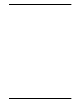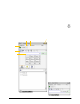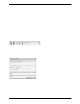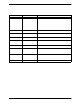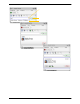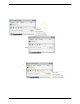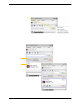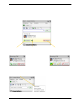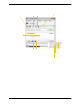User Manual
Bria 3 for Windows User Guide – Enterprise Deployments
11
3.3 Placing a Call
Place the call as described in the table below. The outgoing call opens in its own call panel, below any other
existing call panels. You will hear a ringing tone while Bria attempts to make a connection.
Option From the... Description
Keying Dialpad or computer
keyboard
1. Enter the phone number in the call entry field using the dialpad or
the computer keyboard. To turn letters to numbers, see page 13
If entering a softphone address, you can enter the entire address
(6045551212@domainA.com) or just the number (6045551212).
As you type, a suggestion for completing the entry may appear.
Choose the suggestion or keep typing.
2. Click the Call button or press Enter.
Drag-and-drop contact or
previous call
Contacts or History tab Drag an entry from the Contacts or History tab.
Right-click a contact or
previous call
Contacts or History tab Right-click an entry from the Contacts or History tab and choose Call.
Double-click a contact Contacts tab Contacts have a “double-click” action (page 66) that either makes an
audio phone call or starts an IM.
Single-click a contact Contacts tab Hover over the right side of the contact to reveal the clic k-to-c all
button. Click to place a call using the primary phone number for this
contact.
Double-click a previous
call
History tab Double-click an entry. An audio call is placed.
Redial Redial button • When the call entry field is empty, click the Call button.
• Or click the arrow in the call entry field and select a recent call.
An audio call is placed.
Dialing Dialpad 1. If the dialpad is not visible, click the Show/Hide dialpad button.
2. Click the numbers on the dialpad to enter the phone number.
3. Click the Call button or press Enter.
From an instant message IM window Click the menu at the top of the IM window and choose Call.