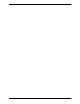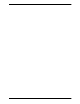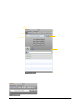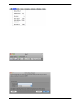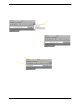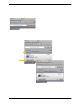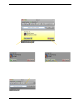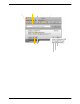User Manual
Bria 3 for Mac User Guide – Retail Deployments
11
3.2 Placing a Call
Place the call as described in the table below. The outgoing call opens in its own call panel, below any other
existing call panels. You will hear a ringing tone while Bria attempts to make a connection.
See the next page for an example.
Option From the... Description
Keying Dialpad or computer
keyboard
1. Enter the number or address in the call entry field using the dialpad
or the computer keyboard. To turn letters to numbers, see page 13.
If entering a softphone address, you can enter the entire address
(6045551212@domainA.com) or just the number (6045551212).
As you type, a suggestion for completing the entry may appear.
Choose the suggestion or keep typing.
2. Click the Call button or press Enter.
Drag-and-drop contact or
previous call
Contacts or History tab Drag an entry from the Contacts or History tab. (If the tab contains lots
of contacts, first search or filter the list. )
Control-click a contact or
previous call
Contacts or History tab Contro l-click an entry from the Contacts or History tab and choose Call
or Video Call.
(If the tab contains lots of entries, first search or filter the list.)
Single-click a contact Contacts tab Hover over the right side of the con tact to reveal the click-to-call
button. Click to place a call using the primary phone number for this
contact.
Redial Redial button • When the call entry field is empty, click the Call button.
• Or click the arrow in the call entry field and select a recent call.
An audio call is placed.
Dialing Dialpad 1. If the dialpad is not visible, click the Show/Hide dialpad button.
2. Click the numbers on the dialpad to enter the phone number.
3. Click the Call button or press Enter.
From an instant message IM window Click the menu at the top of the IM window and choose Call.