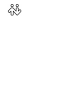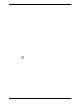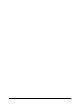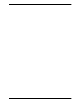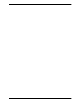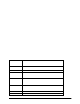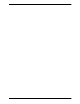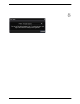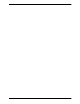User Manual
Bria 3 for Windows User Guide – Retail Deployments
5
2.3 Starting Bria
First-time Startup
If Bria is not already running, start it as you would any other program: Use the Windows Start menu or
double-click the desktop icon. The Bria Login dialog appears with the Profile set to “No login require d”.
Leave the profile as “No login required ” and clic k continue. The softphone GUI a ppears. (Login is used only in
enterprise deployments in which a system administrator has set up a provisioning server to automaticall y
configure Bria for you.)
Subsequent Startups
After the first-time startup, the Bria Login dialog will not appear if you selected the No login required profile.
(If you started up the first time with “No login required” but in fact you do need to log in, go to the menu and
choose Softphone > Preferences and enable login. See page 64.)