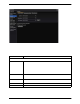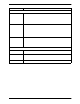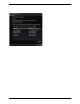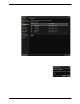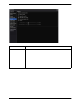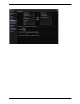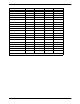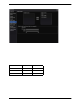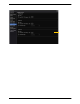User Manual
CounterPath Corporation
76
Preferences – Media Quality
Video Quality
Enable this option Check or uncheck to flip the video image.
Resolution – Limit available
resolution
If you enable this field, Bria will determine the maximum quality that your computer can handle
and will disable unapplicable options in the list of possible resolutions
Resolution Leave at standard, or change the size as follows:
• Set it to high if you have a good camera and a computer with a fast CPU. You will know that
you have set the size too large if:
Your computer slows down (the video is using too much CPU)
The video shows black areas or is slow or jerky.
• Typically set it to low only in spec ial situati ons, for example, when using wi-fi in a hotel. You
will know that you have set the size too small if the video is fuzzy.
Audio Quality
Reduce echos Turning this feature on improves sound quality. This feature is typically on.
Reduce background noise Automatically attempts to remove background noise.
Typically on for the speakerphone.
Automatic gain control This feature is typically on.
Preserve bandwidth When this feature is on, Bria stops sending audio when you are not talking.
When this feature is off, Bria always sends audio, which uses more bandwidth but may result in
better call quality.
Typically off. However, if you are using a slow (dial-up or ISDN) connection, you may want to
turn it on.
Volume Control Choose the setting that suits your setup.