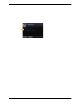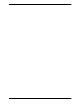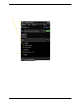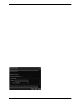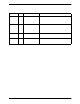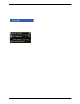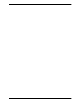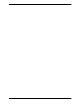User Manual
CounterPath Corporation
38
5.3 Managing Contacts when Using Outlook
The following informati on applies only if you have set up your Microsoft ® O utlook® address book as your
contact storage method and are therefore using this address book from within Bria.
Viewing a Contact
The flyout is a handy way to view the information you have for a
contact without opening (editing) the Outlook contact dialog. Click
once on the contact; the flyout appears.
Adding a Contact
Click , or right-click a group and choose Add Contact to Group. The Outlook Contact dialog appears.
Complete the fields and save the information. The new contact will automatically appear in your Bria contact
list.
One of the fields in this dialog is mapped to t he Softphone field in Bria; Bria will assume that the phone number
you put in this dialog can be used t o place phone calls, send instant messages, and shared online status
information.
To che ck which field is mapped, choose Softphone > Preferences > Storage. See page 79.
Sharing Online Status
To share online information with a newly added contact, select the contact and right-click and choose Subscribe
to presence. Online sta tus information is ha ndled by th e acco unt spec ified in the Accoun ts Settin gs wind ow. To
see which account is currently being used for online status information, choose Softphone > Account Settings;
see page 49.
Adding a Contact using an Existing Address
You can add a contact by capturing existing information:
• If you are on a phone call with a person wh o is not a contact, click Add to Contacts in the call panel
• On the History tab, select an entry that is not a contact. Right-click and choose Add as Contact.
The Outlook contact dialog appears. Complete the dialog as desired and press OK.
Modifying the Contact List
Changing Contact Information
To change the information, right-click the contac t and ch oo se Edit Profil e. The Ou tloo k cont act di alog appears.
Deleting a Contact
Delete contacts from wi th in Outl oo k.
Managing Groups
Bria uses the groups that are set u p i n Outlook. If no groups are set up, all contacts are added to a group called
“Ungrouped Contacts”. You cannot rename or delete this group.