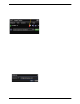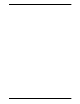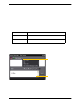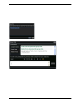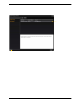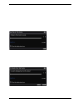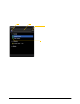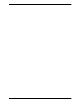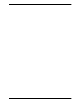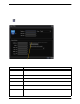User Manual
CounterPath Corporation
36
5.2 Managing Contacts and Groups
The following info rmation does not apply if you are using your Microsoft® Outlook® address book from
within Bria. Instead, read “Managing Contacts when Using Outl ook” on page 38.
Adding a Contact
Click , or right-click a group an d choose Add Contact to Grou p. The Contact Profile dialo g appears. See the
table.
Field Description
Display as
First name
Last name
Only the “Display as” name is required. This is the name that will appear in the call panel and the
Call Alert when this person phones you.
Group Click to show the list of groups and check each group to add this contact to.
Contact Methods You must enter at least one contact method. Enter as many contact methods as you want. Softphone
entries, Jabber entries and e-m ai l entries must have the format <name>@<d o ma in>.
See this person’ s Softphone
online presence
This box becomes enabled only if you have entered a softphone or Jabber add ress.
If you check this box, you will share your online status with this person; see page 40.
Introduction Message This button becomes enabled only if you have entered a softphone or Jabber address.
If you choose to see this person’s online status, you can enter a short message.
Double-click action Choose the desired method. This method will be used when you double-click this contact.
For example, if you choose “IM:kperera@domainA.com”, then double-clicking this contact will
open an IM window using this address (rather than any of the other addresses that exist for this
contact).
On a new contact, this checkbox and the Introduction Message button
become enabled once you enter a softphone address. On an existing
contact, they become enabled if you enter another softphone address.