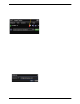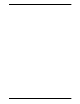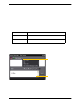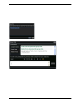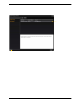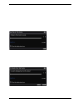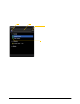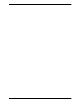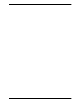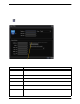User Manual
CounterPath Corporation
34
5.1 Populating the Contact List
At any time, but particu larly when you first depl oy Bria, you may want to po pulate the contac t list with contacts
from an external source.
Synchronizing with Microsoft Outlook
You can populate the Bria contact list by synchronizing with your Microsoft® Outlook® contacts. In this case,
you are actually using your Outlook contacts from within Bria. When you start Bria, conta cts are fetche d from
Outlook. When you add or modify a contact in Bria, the contact is actually saved in the Outlook personal
address book.
To synchro ni ze wi th Outlook, set your cont act list storage method to Microsoft Outlook. See pag e 79.
If you started using Bria with contact storage set to Local and then want to switch to Outlook, you can export
the contacts currently stored locally in Bria and then import them into Outlook. Then when you switch to
Outlook, these conta cts will reappear along with al l the other contacts fro m Outlook. See below for informat ion
on import and export.
Importing Contacts
You can populate the Bria contact list by importing from an external file or files. The new contacts will be
added to the existing con tac ts.
If you are using Microsoft Outlook to store contacts, you cannot import or export; these menu items are
disabled.
You can import a contact list from:
• A comma-separated file. Use this method to import from a Microsoft® Excel® file. You will first have to
set up the file; see below.
• A vCard file (*.vcf file). A vCard is an electronic business card that is often attached to an e-mail.
• A Microsoft Outlook or Microsoft® Exchange contact list (a *.pst file).
1. From the main menu, click the Contacts menu and choose Import Contacts. The Import Contacts wizard
starts.
2. As soon as you click Finish on the wizard, the Contacts tab in Bria is updated to show the imported entries.
Setting up an Excel File for Import
1. Remove any introductory text or headings from the top of the file. (You can keep text at the end of the file;
it will be ignored during the import.)
2. Insert a blan k row as the first row, th en insert the headings that Bria will use to interpret the me aning of
each column. The columns can be in any order. Key headings are:
• uri. Bria recognizes a value in this col umn as a so ftphone address and consi ders the address as one that
can be phoned and as an address that can be used for IM/presence (if SIP is being used for IM/
presence).
• jid: Bria recognizes a value in this field as a Jabber (XMPP) address and will map this field to the
Jabber contact method for the contact. Bria considers a Jabber address as one that can be used for IM/
presence (i f XMPP is being used for IM/presence).
• display-name, entry_id, given_name, surname
• business number