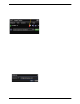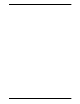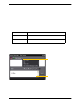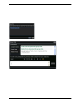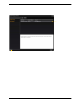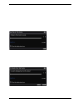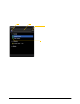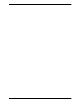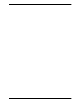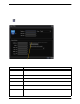User Manual
Bria 3 for Windows User Guide – Retail Deployments
29
4 Other Bria Features
4.1 Instant Messaging
Sending an IM
1. You can send an IM to a contact who has a soft phone address.
2. Type the message. Include emoticons and formatting, as desired.
To insert a return in the message, press Enter. (You can control the behavior of Enter and of Ctrl+Enter on
the Softphone > Preferences > Application panel.)
3. Click Send.
Receiving an IM
When an IM is received, either the IM window or a Call Alert pops up. (To control which window appears,
choose Softphone > Preferences > Application.)
From the Contacts tab Right-click on the contact and choose Send Instant Message. The contact must
have a softphone address.
An active phone call If the person is a contact, choose Send Instant Message from the call panel
menu.
An active conference call If the participant is a contact, choose Send Instant Message from the participant
menu.
Click to select more actions
Message input area